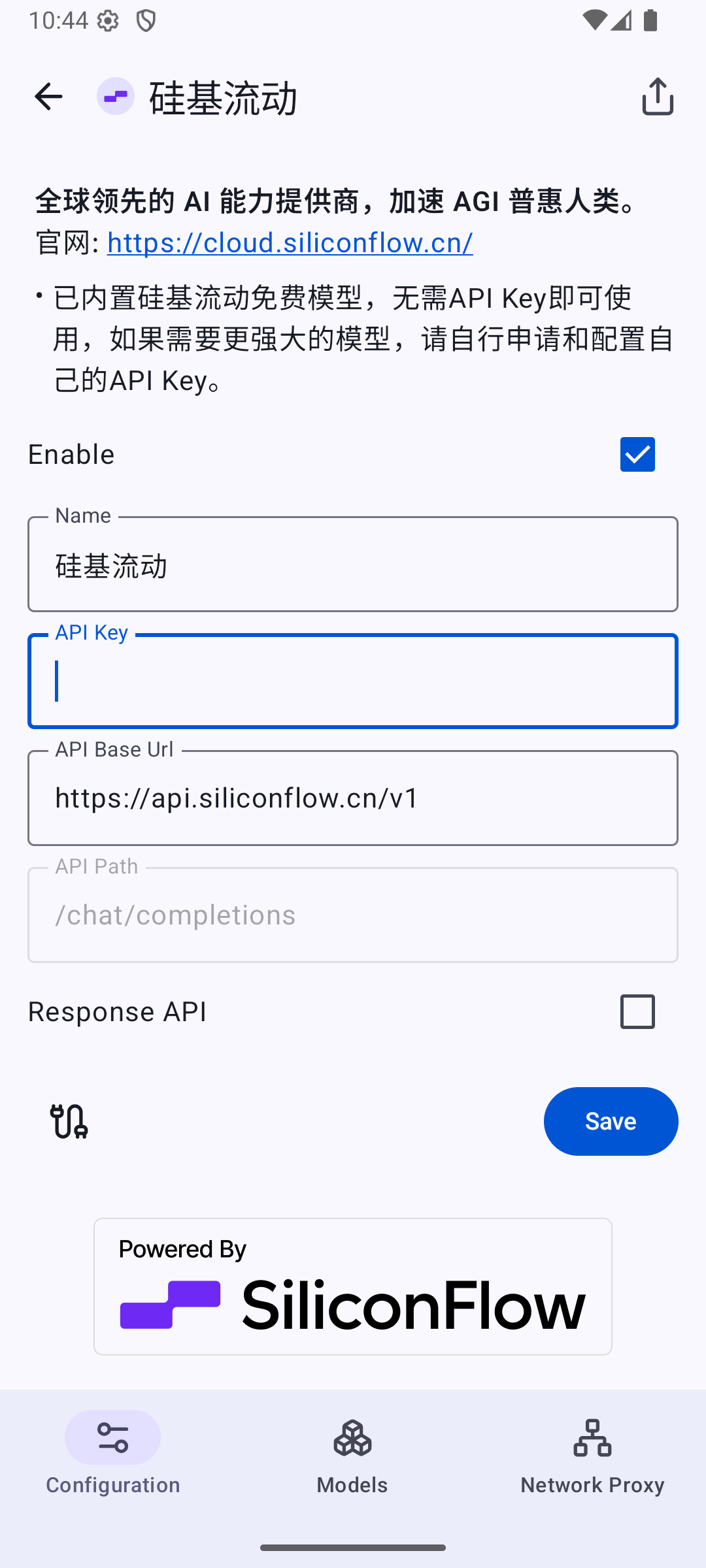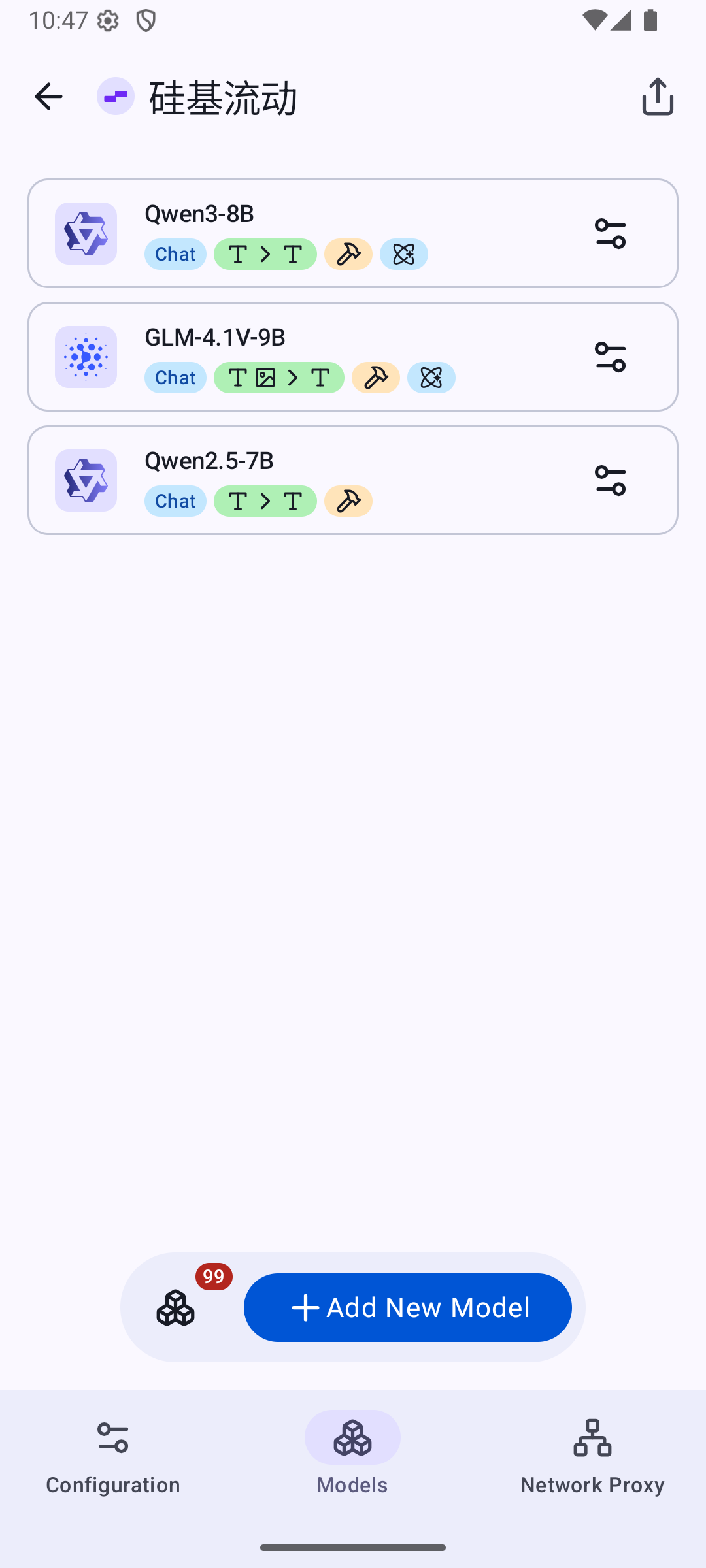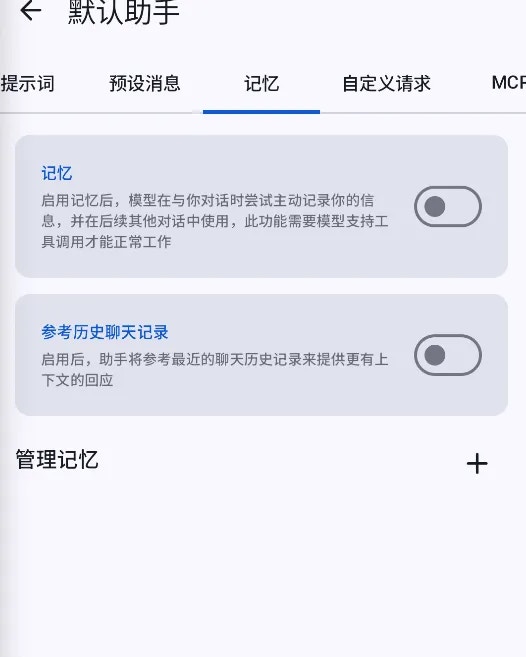Skip to main contentAbout RikkaHub
RikkaHub is an Android app that supports multi-model services, allowing integration with different AI providers and models.
- Developed using native technology for fast startup, smooth performance, and a clean interface with Material You design.
- Feature-rich: supports Markdown, formulas, Mermaid rendering, web search, MCP, TTS, and highly configurable options.
Download & Installation
After downloading the APK, simply install it.
Using SiliconFlow Models Without Configuration
Since version 1.4.8, RikkaHub has partnered with SiliconFlow, pre-integrating two free small models provided by SiliconFlow. Users can use them directly without logging in.
On the chat page, click the icon at the bottom left to switch between Qwen3-8B / GLM-4.1V-9B without configuring an API Key.
Default Model Configuration
Currently, the default model configuration page is pre-filled with the two SiliconFlow models based on product functions. This page also allows manual configuration. Below are suggested model choices for different functions:
-
Chat Model
Used for natural language conversations with the user. Different models have slightly different styles and capabilities; choose based on personal preference.
-
Title Generation Model
Summarizes conversation content and generates chat titles. It is recommended to choose a smaller parameter, stable-performance model to avoid complex reasoning models, improving efficiency and reducing resource usage.
-
Chat Suggestion Model
Automatically generates chat suggestions displayed above the input box. If unnecessary, click “×” to close. Once disabled, no suggestions will be shown.
-
Translation Model
Supports in-app multilingual translation, including conversation translation and real-time translation in the AI translation interface.
Configuring SiliconFlow Models
- Swipe open the sidebar, select “Settings”, then go to “Providers” in the AI provider configuration page.
- Select the SiliconFlow card to open the configuration page, enter your SiliconFlow API Key in the API Key input field, and click Save.
- Click the model at the bottom to open the model configuration page. You can manually click “+” to add a model, or use the button on the left to select your preferred model.
- Return to the main menu and start using.
Other Features
Assistant Settings
An assistant is an Agent with different prompts and parameters. You can create and switch assistants as needed.
You can view and edit assistants in the settings, or directly switch and edit the current assistant in the sidebar.
Conversations between assistants are isolated.
Memory Feature
Large models do not have built-in memory—once a conversation ends, they forget what was discussed. The app includes a memory feature that lets the model actively store certain information in a database, making it retrievable in other chats.
Open an assistant where you want to enable memory, then click the Memory tab to access the memory configuration page. You can toggle memory on/off and edit existing entries.
Memories are actively recorded by the model and require tool invocation support. However, you can also manually edit or add entries here.