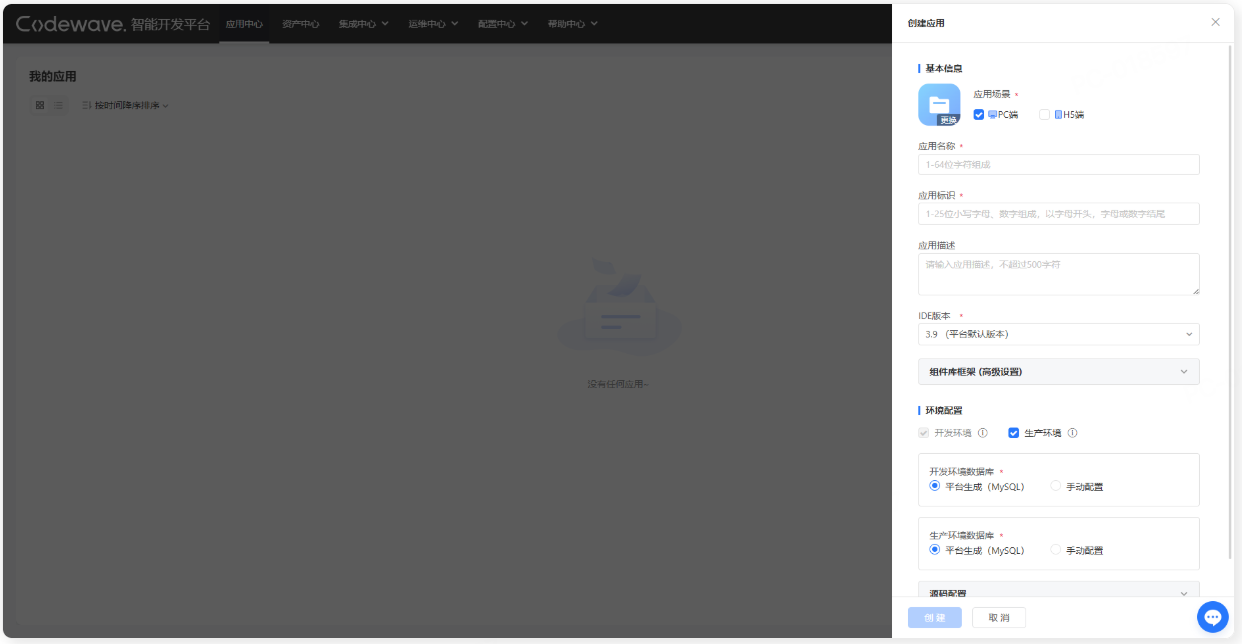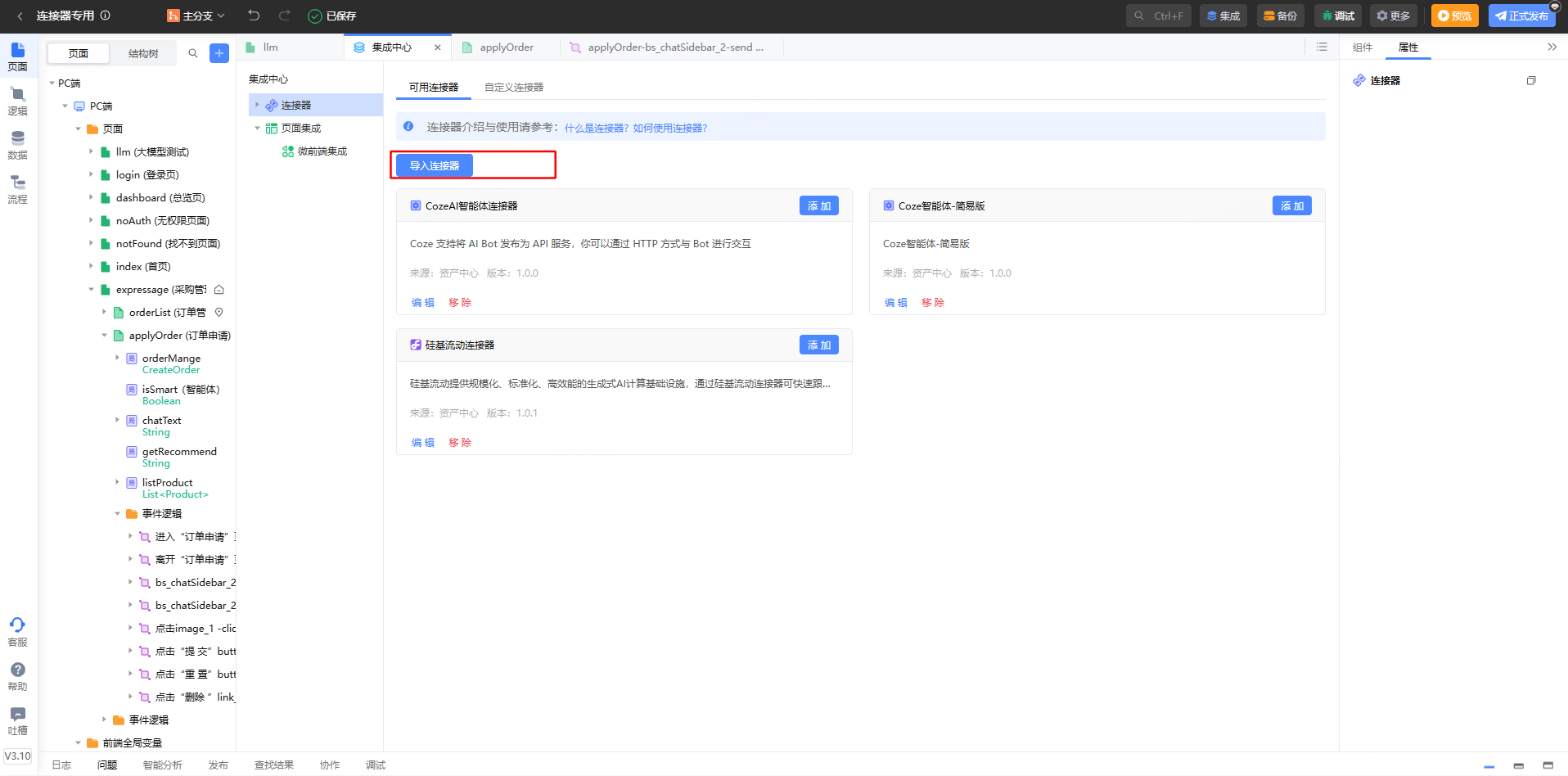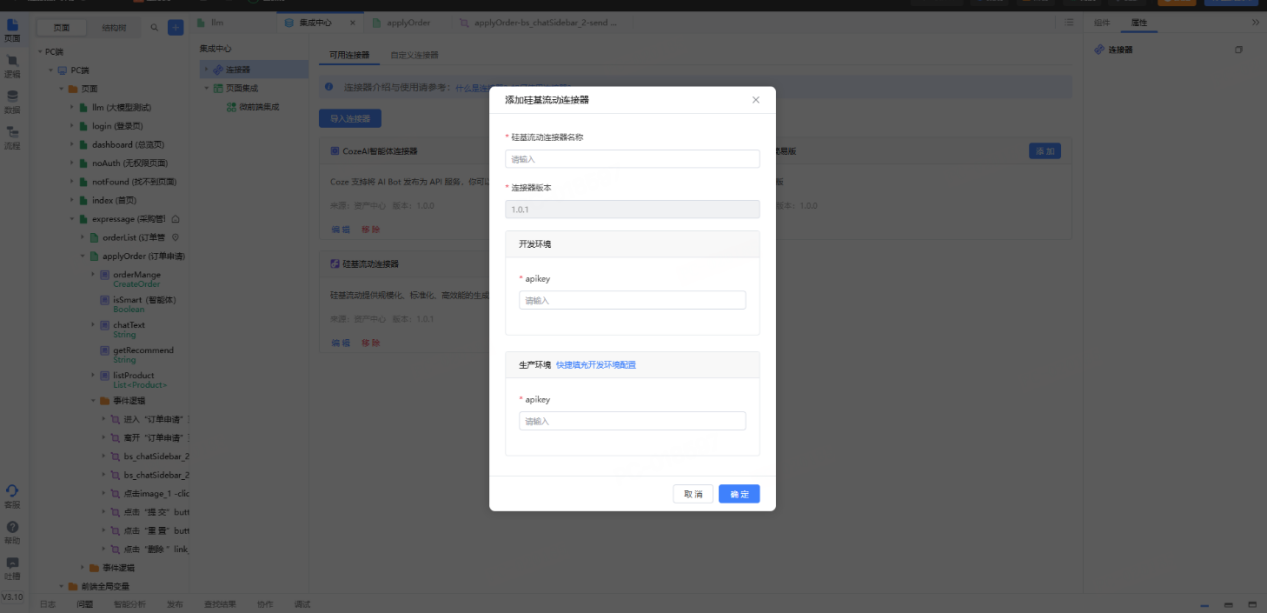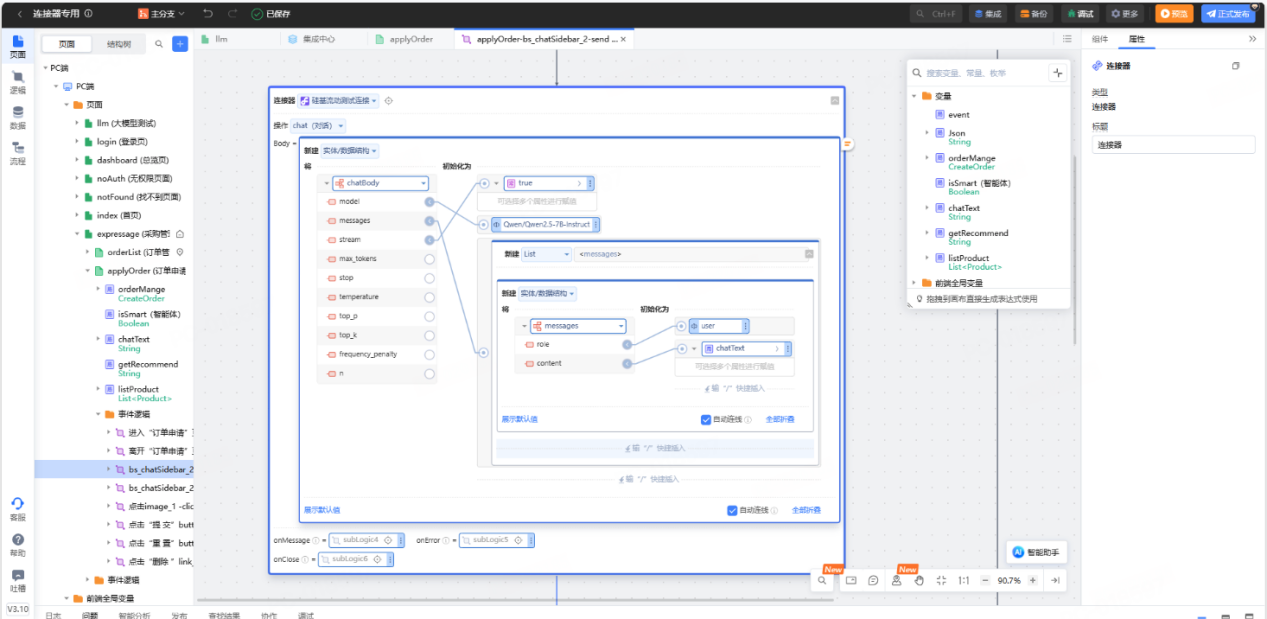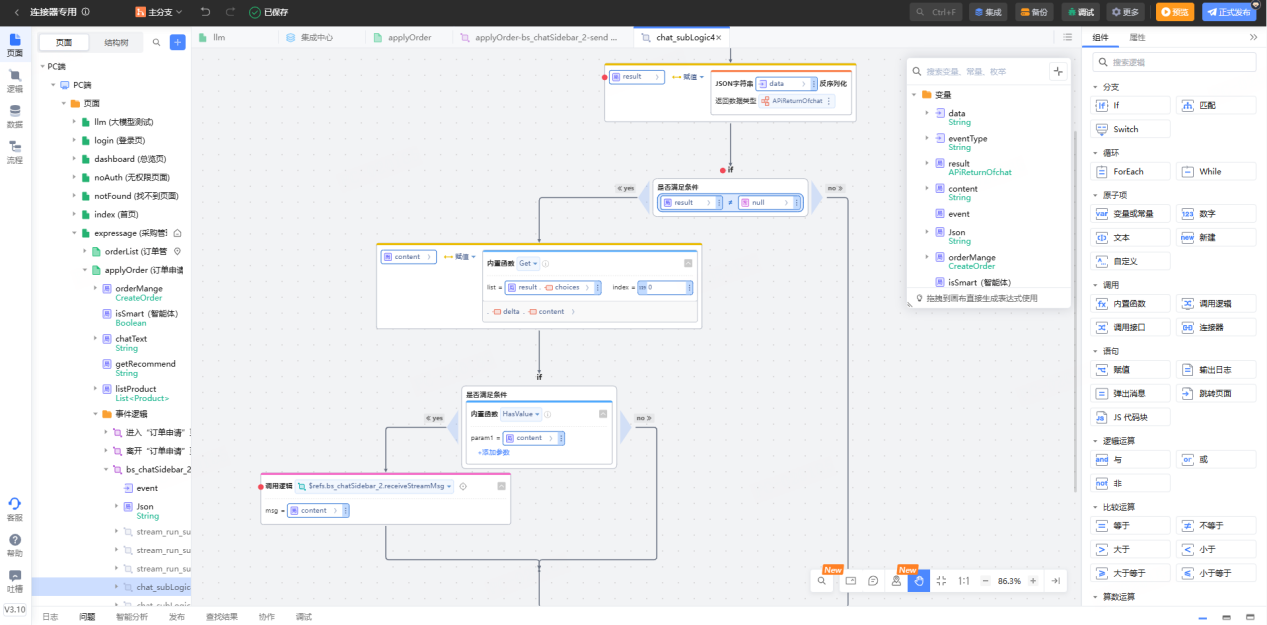Skip to main content
NetEase CodeWave is an intelligent development platform for enterprise applications. By integrating AI and visual development capabilities, it helps enterprises lower development barriers, improve efficiency, optimize collaboration methods, and accelerate the intelligent upgrade of R&D and applications.
- Full-stack visual development
- Supports exporting applications and source code
- 100% fidelity to design mockups
- Multiple extension capabilities for complex system development
2. Creating Applications with CodeWave
-
Click to register and try the SaaS version: https://codewave.163.com/?fromlcap=gjld_cw
-
Create an application:
- Go to “Application Center” -> “My Applications” page, and click the “Create Application” button.
- Edit the application’s basic information, such as application scenario, name, etc. Follow the prompts to complete the creation. For detailed descriptions of each field, please refer to the section below: Basic Information Description.
3. Using the SiliconFlow Connector in CodeWave
Chat: Supports calling the SiliconFlow chat API, enabling integration with various LLM chat interfaces. You can specify the model and other parameters.
Image Generation: Generates images based on prompts, with support for model parameter specification.
Video Generation: Generates videos based on prompts, with support for model parameter specification. The request ID is returned and can be used to check the video generation status and URL.
List Models: Lists available models and provides basic information for each.
Query Account Info: Retrieves current account balance and status.
3.1 Add a Connector
3.2 Call the Connector
-
Wherever the SiliconFlow API is needed in the application, call the connector.
-
Choose a connection and an operation, such as chat.
-
Enter the required parameters. For the chat interface, you need to pass the appropriate parameter object. Required parameters are described as follows:
messages: The content in messages can dynamically use user input, with role typically set to user.model: Enter the model ID based on your needs. For example: deepseek-ai/DeepSeek-R1 or Pro/deepseek-ai/DeepSeek-R1, following the official documentation.stream: Set this to true, as this connector supports streaming responses by default.
In the onMessage sub-logic, process the response data and display it on the page.