1. About Qingya
Qingya means “fresh and refined, intellectual and elegant.”It is an AI chat and interaction app integrated with Live 2D models, offering users an immersive and warm companionship experience.
Currently available on the iOS platform, it features intelligent chat, emotion recognition, varied backgrounds, and high customization. At present, Qingya collaborates with SiliconFlow. By entering a SiliconFlow API key, users can select various language models provided by SiliconFlow for interactive chatting. They can also choose text-to-speech models from SiliconFlow to enjoy cloud-based, high-quality speech output that rivals human voices.
2. Installing and Using Qingya
Search for “清雅” in the App Store, scroll down to find the Qingya app, and tap to download.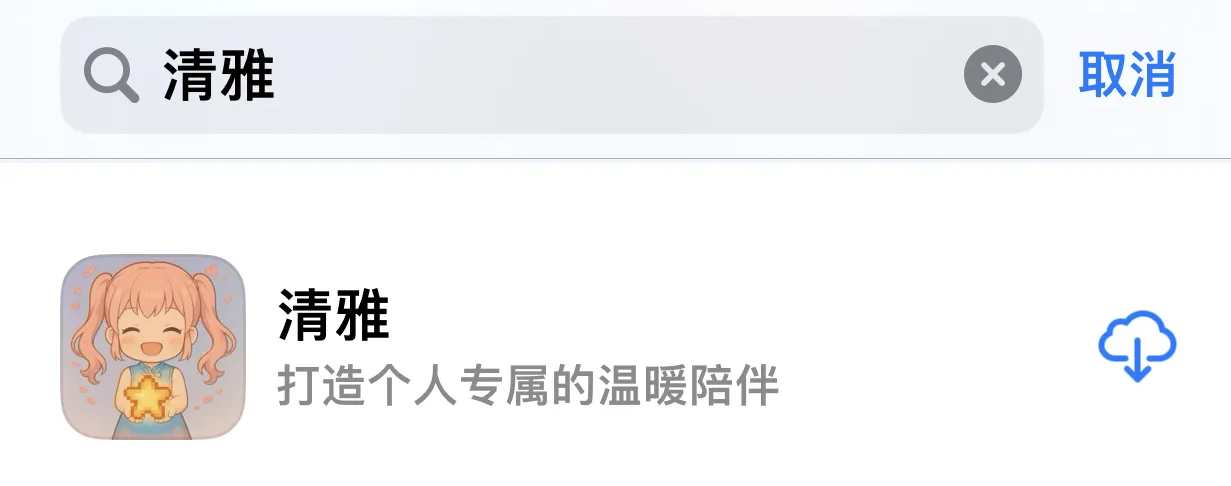
3. Using SiliconFlow Models in Qingya
3.1 Configuring SiliconFlow API Service
- Open the Qingya app, go to the Settings page, find the API Settings section, and select SiliconFlow in the model service options.
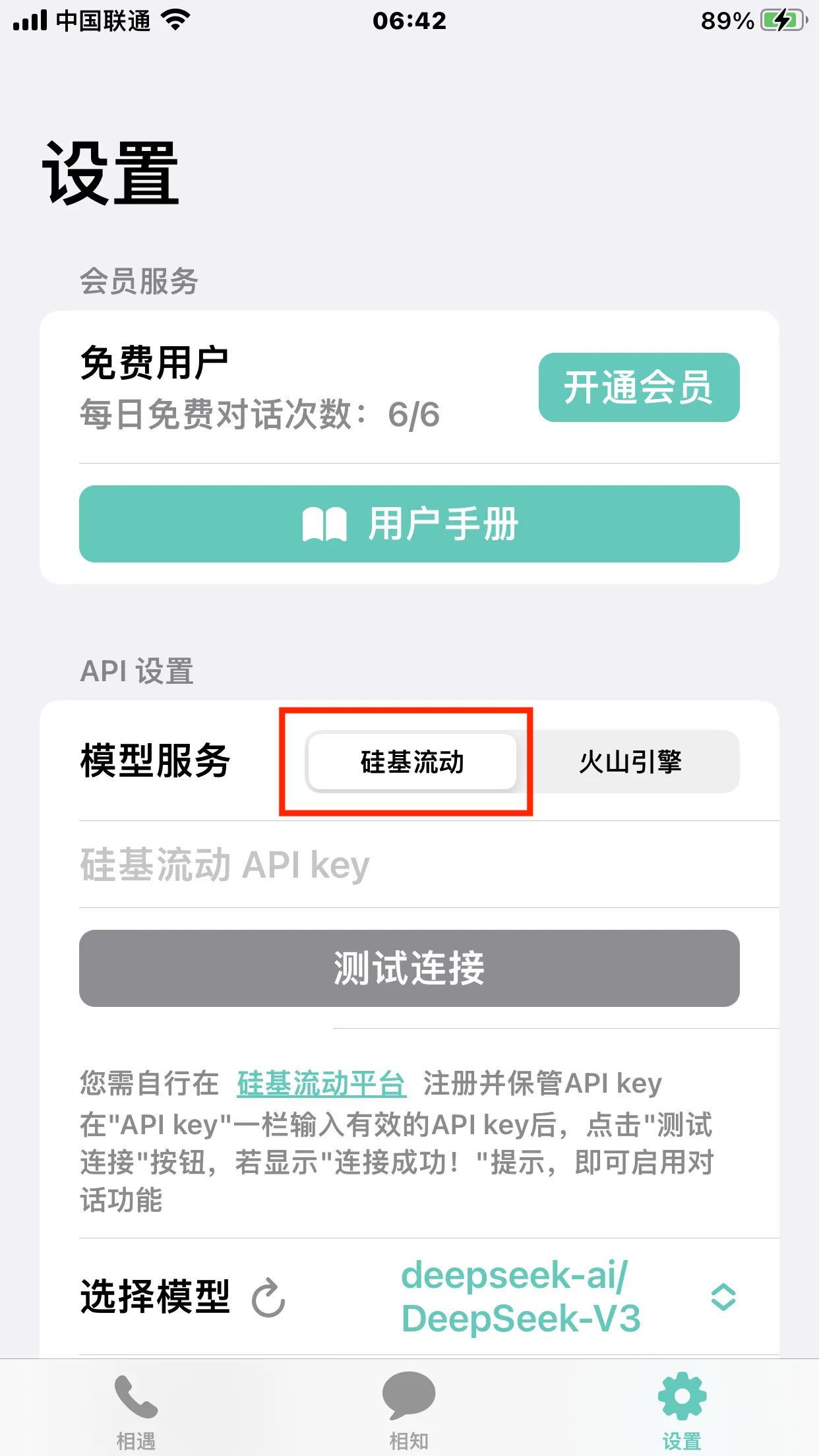
- Tap the “SiliconFlow Platform” text to enter the SiliconFlow registration/login page. After registering or logging in, click “API Key” in the left navigation bar to enter the API Key page. Click the “Create API Key” button, enter a key name, and then click “Create Key” to generate a SiliconFlow API key.
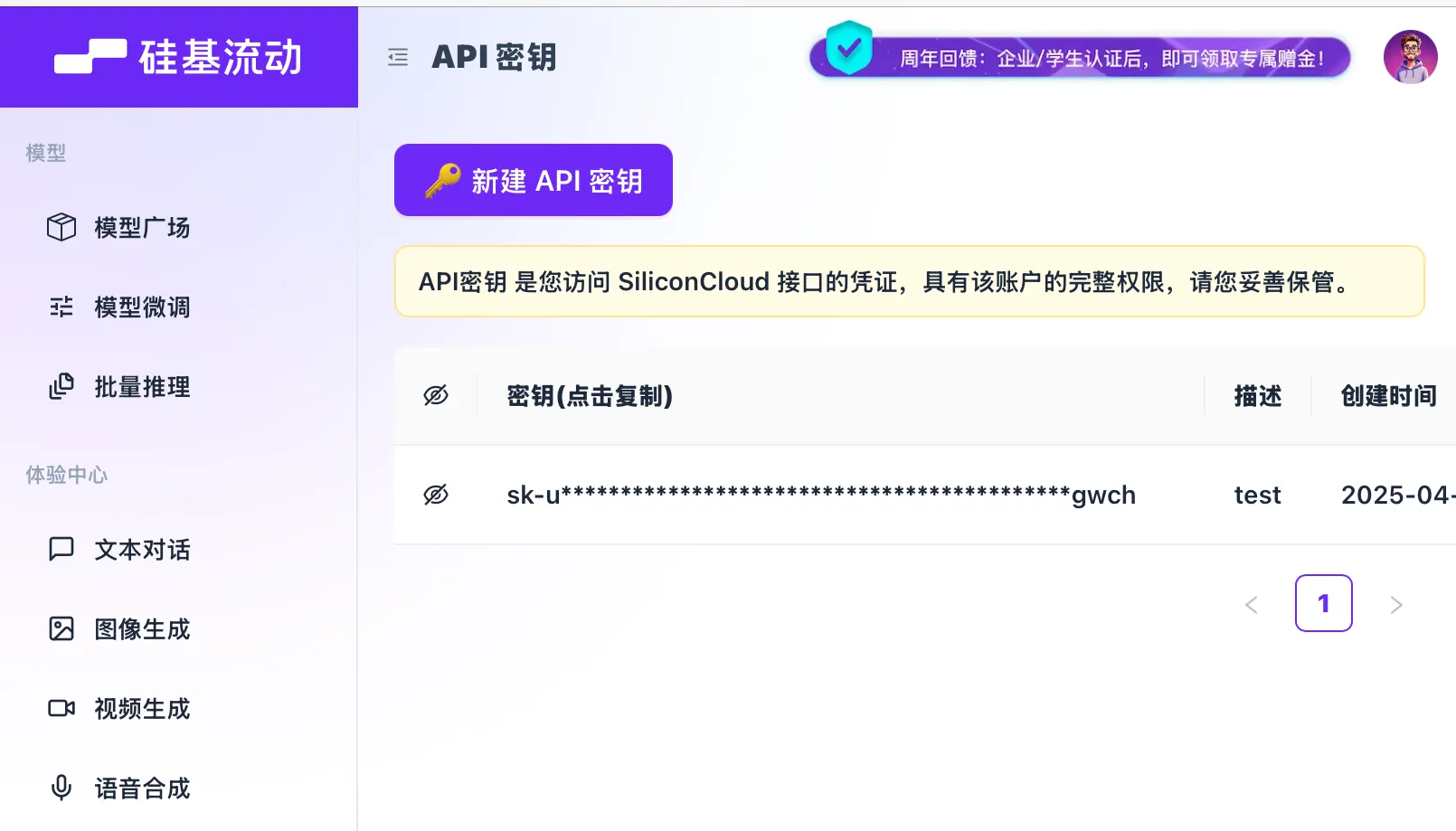
- On the API Key page, copy your SiliconFlow API key, return to the Qingya app, paste it into the “SiliconFlow API key” field, and tap the “Test Connection” button. If a pop-up says “Connection Successful,” the SiliconFlow API service has been configured.
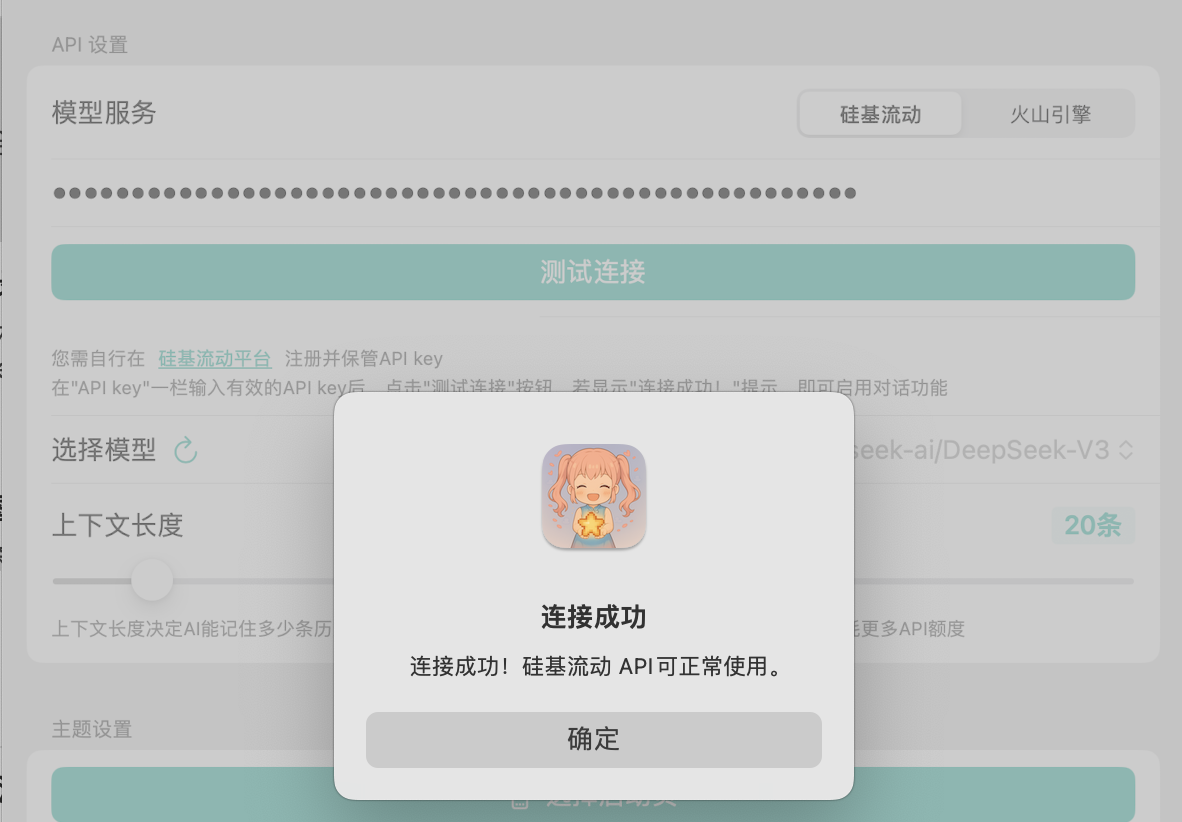
3.2 Configuring Language Models
- In the “Settings” page under “API Settings,” find the “Select Model” section. Tap the “Refresh” button to retrieve the latest available models from SiliconFlow, then select your preferred large language model from the list on the right.
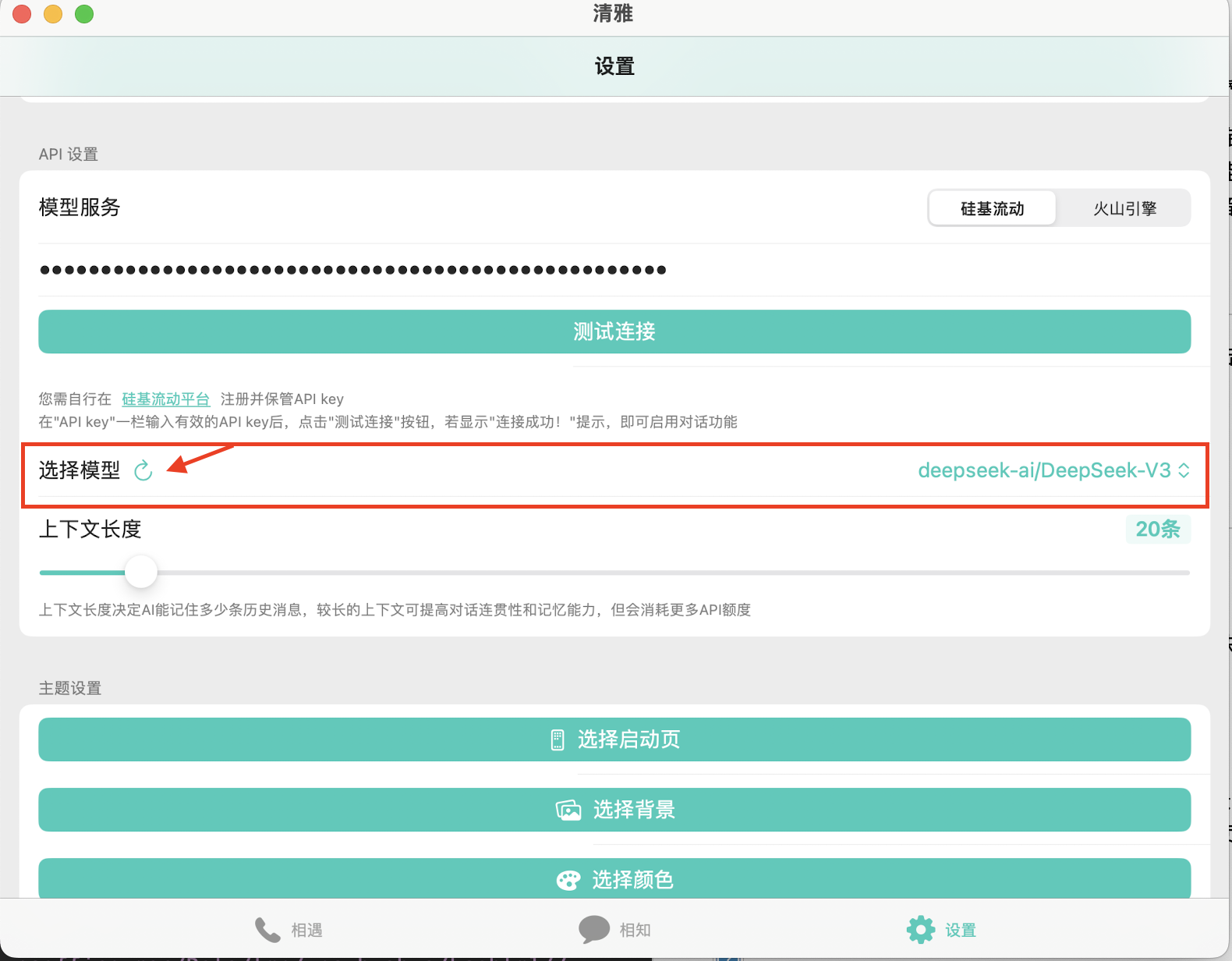
- Similarly, on the “Companion” page, above the input box, tap the “Select Model” button to switch large language models at any time.
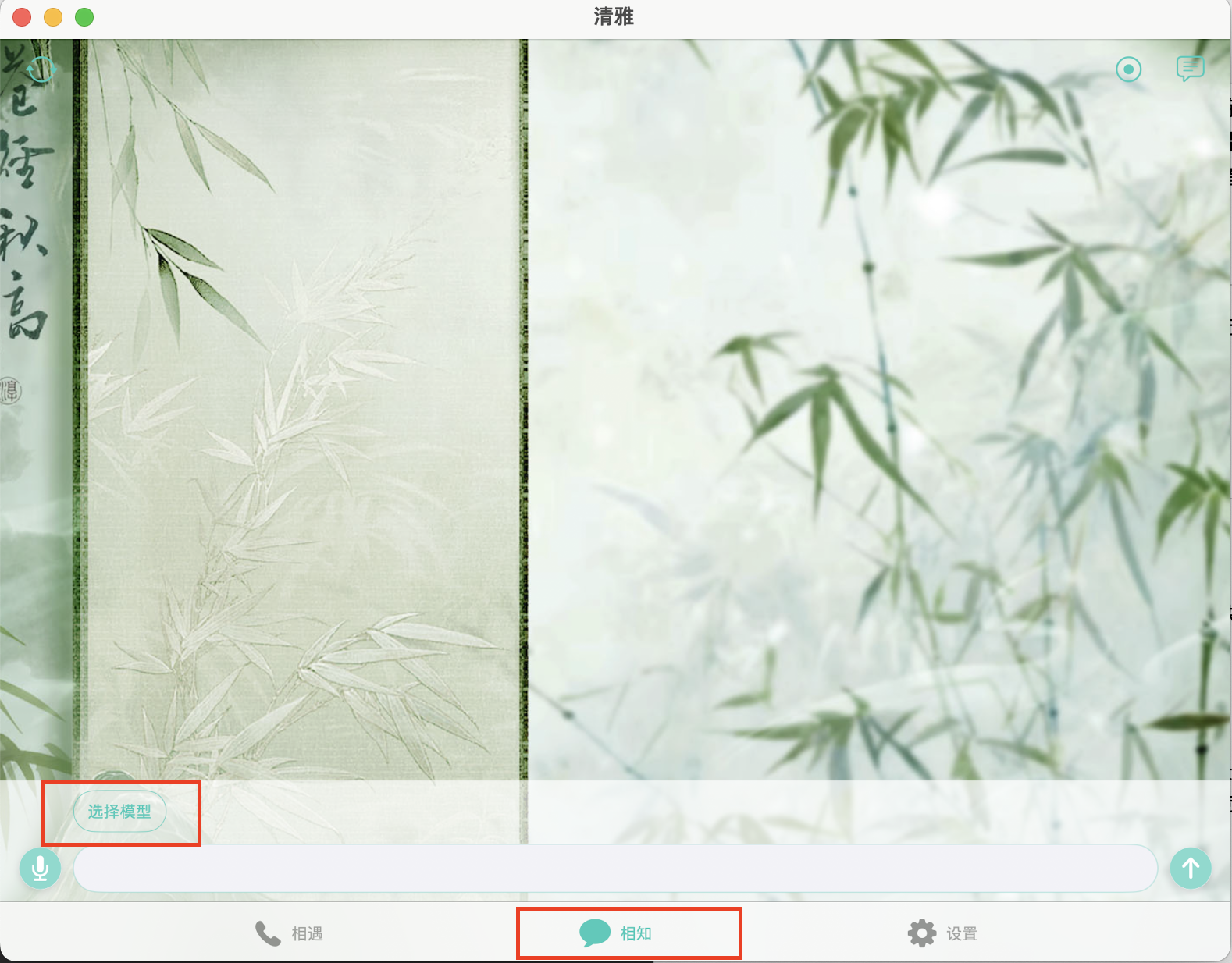
- Once the large language model is selected, you can start voice or text conversations within the app.
3.3 Configuring Text-to-Speech Models
In the “Settings” page under the “Character Settings” section, tap the “Select Voice” button to enter the Voice Settings page. Qingya provides either a built-in system voice service or the SiliconFlow voice service.Within the SiliconFlow voice service, you can choose from available text-to-speech models. After selecting your preferred model and voice tone, tap “Test Current Voice” at the bottom of the page to preview it. If satisfied, tap “Save Settings” to use that voice in your conversations. Compared to the built-in system voices, SiliconFlow’s high-quality speech significantly reduces mechanical sound and offers a human-like experience with impressive results.
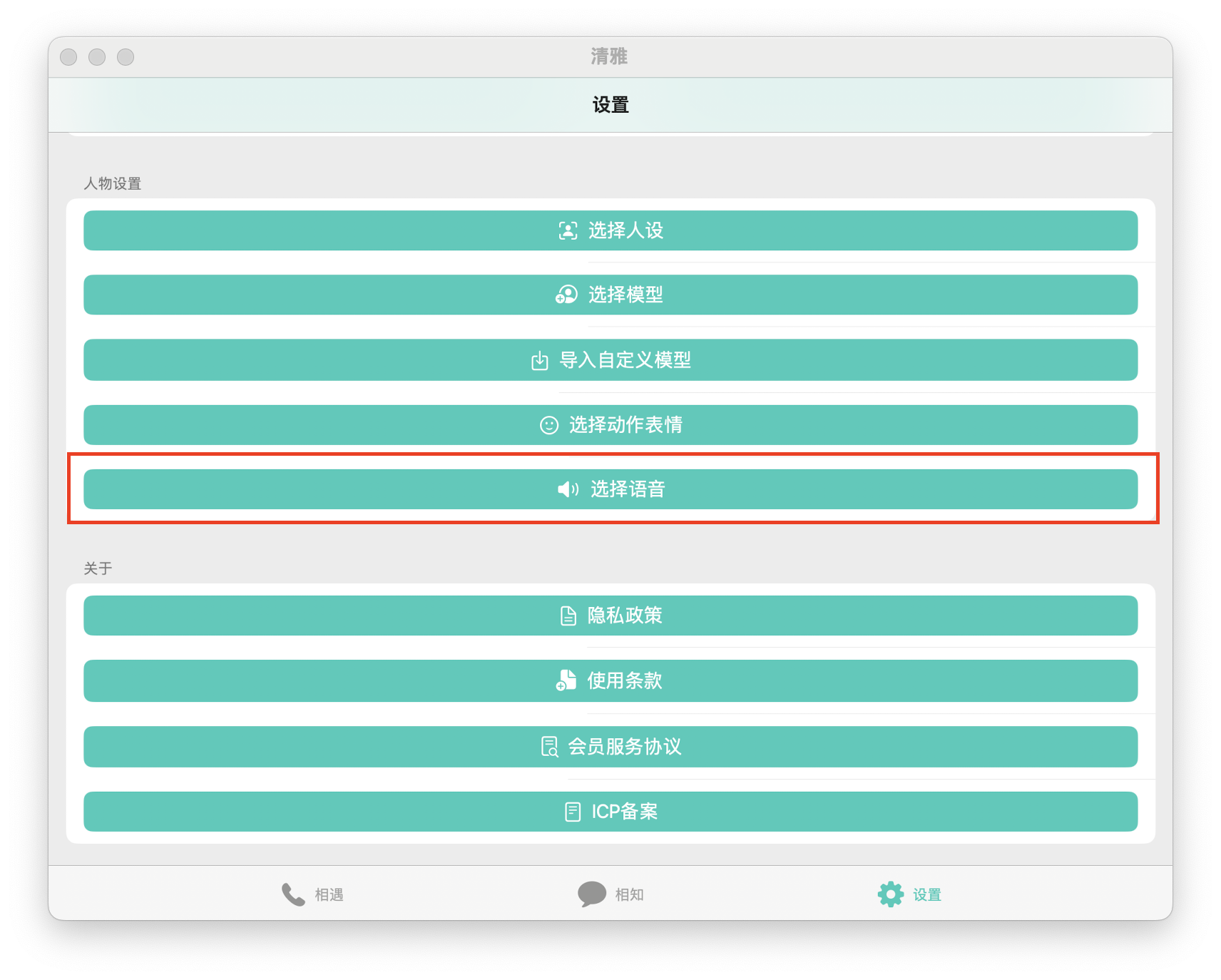
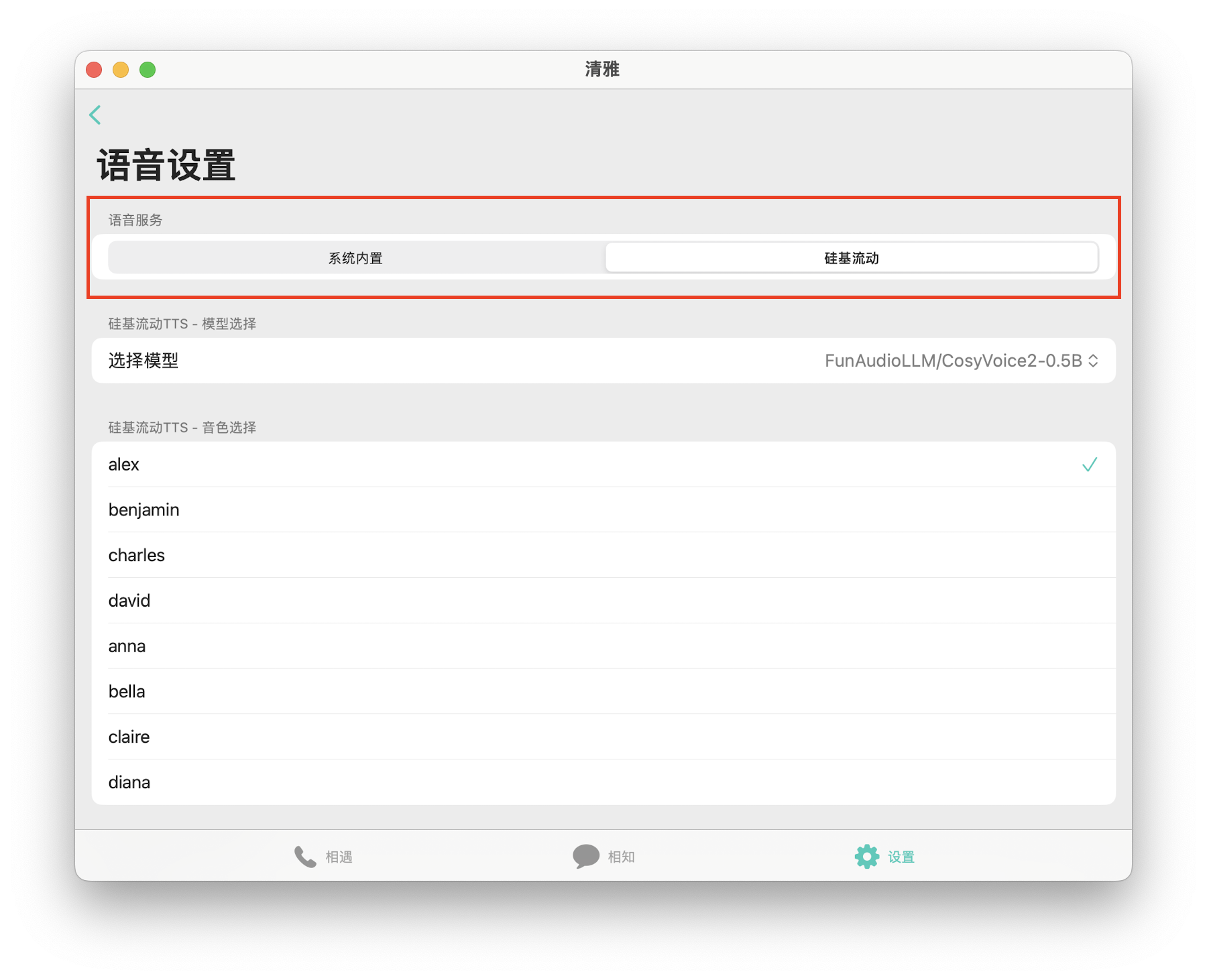
4. Features Overview
In addition to the AI chat functions mentioned above, the app also offers: Emotion Recognition – Deeply analyzes conversation sentiment, enabling the Live 2D model to display corresponding actions or facial expressions. Varied Backgrounds – Includes multiple static image backgrounds and dynamic video backgrounds to create an engaging chat atmosphere. High Customization – Users can customize their own Live 2D model, chat backgrounds, theme colors, launch screen, character settings, and more to create a personalized app style.4.1 Choosing a Live 2D Model
In the “Character Settings” section of the Settings page, users can use built-in Live 2D models or import their own. They can also configure specific expressions or actions for each emotion.4.2 Choosing a Background
In the “Theme Settings” section of the Settings page, users can use built-in backgrounds or import images/videos from their photo library as custom chat backgrounds.4.3 Choosing a Character Role
In the “Character Settings” section of the Settings page, users can select a role for the AI to play.The app includes multiple preset character templates, and users can also save their own custom templates.