About LangBot
LangBot is an open-source instant messaging bot platform that supports integration with Feishu, DingTalk, QQ, WeChat, Discord, Telegram, and various other messaging platforms. It helps users handle tasks or act as part of a business workflow directly within these platforms.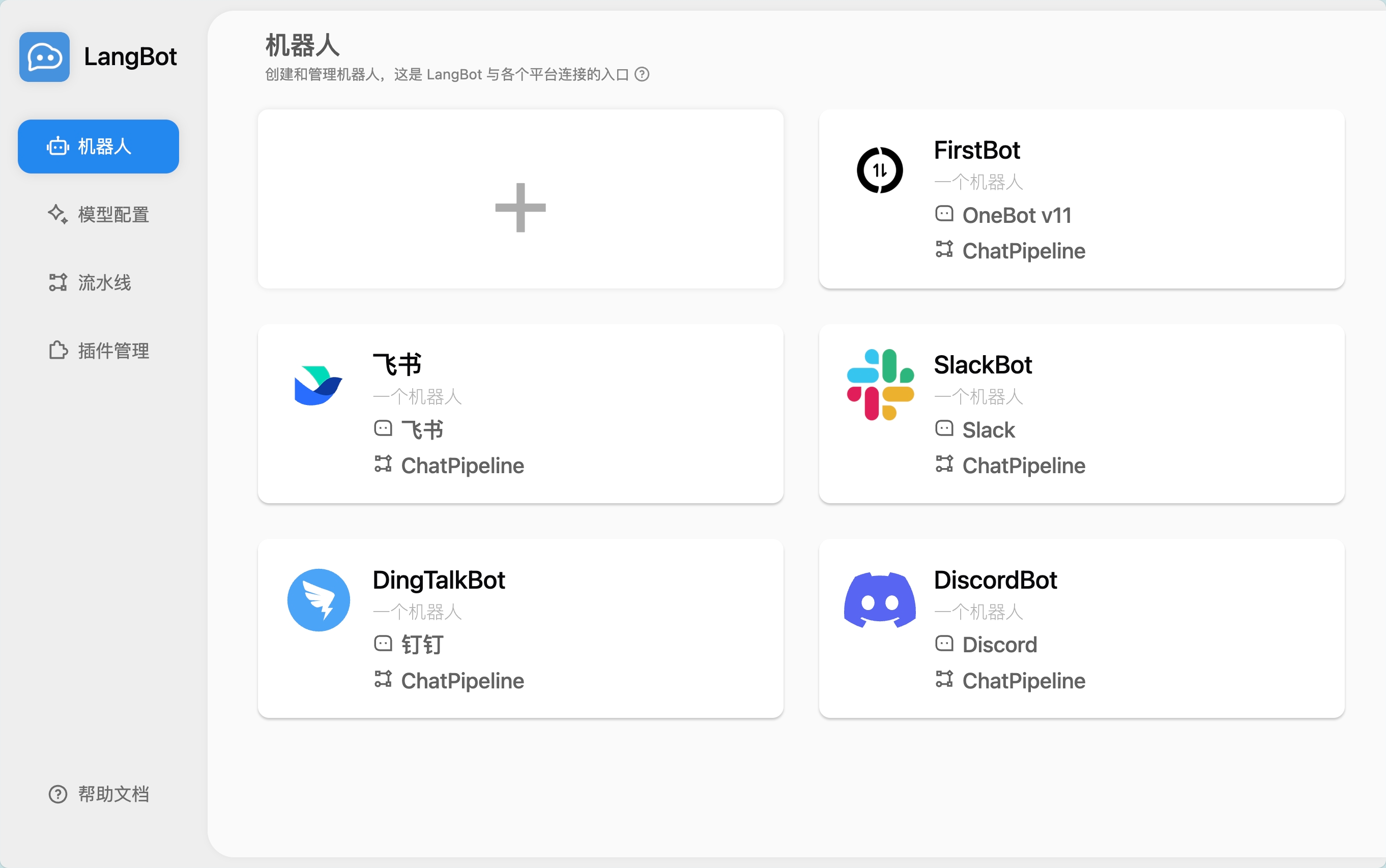
Configuration Tutorial
Step 1: Obtain a SiliconFlow API Key
How to Get an API Key
- Register and log in to SiliconFlow.
-
Navigate to the
API Keypage and generate a new API key.
Retrieve Model Information
Visit theModel Marketplace to view available models and detailed parameters.
Step 2: Deploy and Configure LangBot
Deploy LangBot Using Docker
For more deployment methods, refer to the documentationMake sure Git and Docker are installed.
If you are using it in mainland China, you can replace the image in docker-compose.yaml with:
Access the WebUI
After starting, visit:Configure the Chat Model
- Log in to the WebUI and navigate to the Model Configuration page.
- Add a new model and fill in the following information:
| Field | Description |
|---|---|
| Model Name | Choose the desired model name (available on SiliconFlow’s Model Marketplace) |
| Provider | Select SiliconFlow |
| API Key | Use the key from the API Key page on SiliconFlow |
| Capabilities | Select the appropriate capabilities based on the model description |
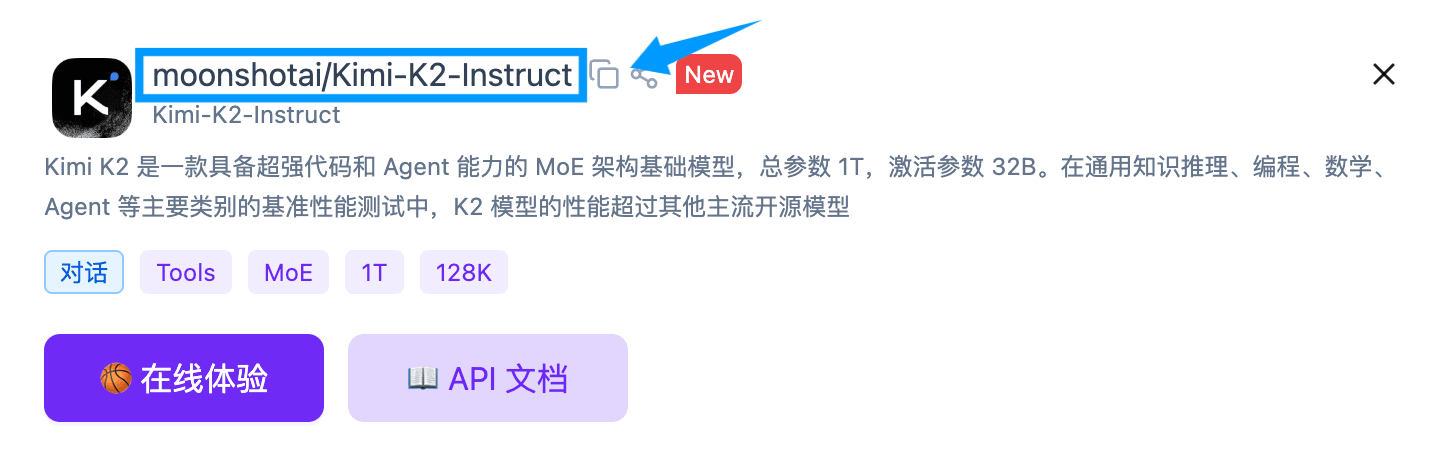
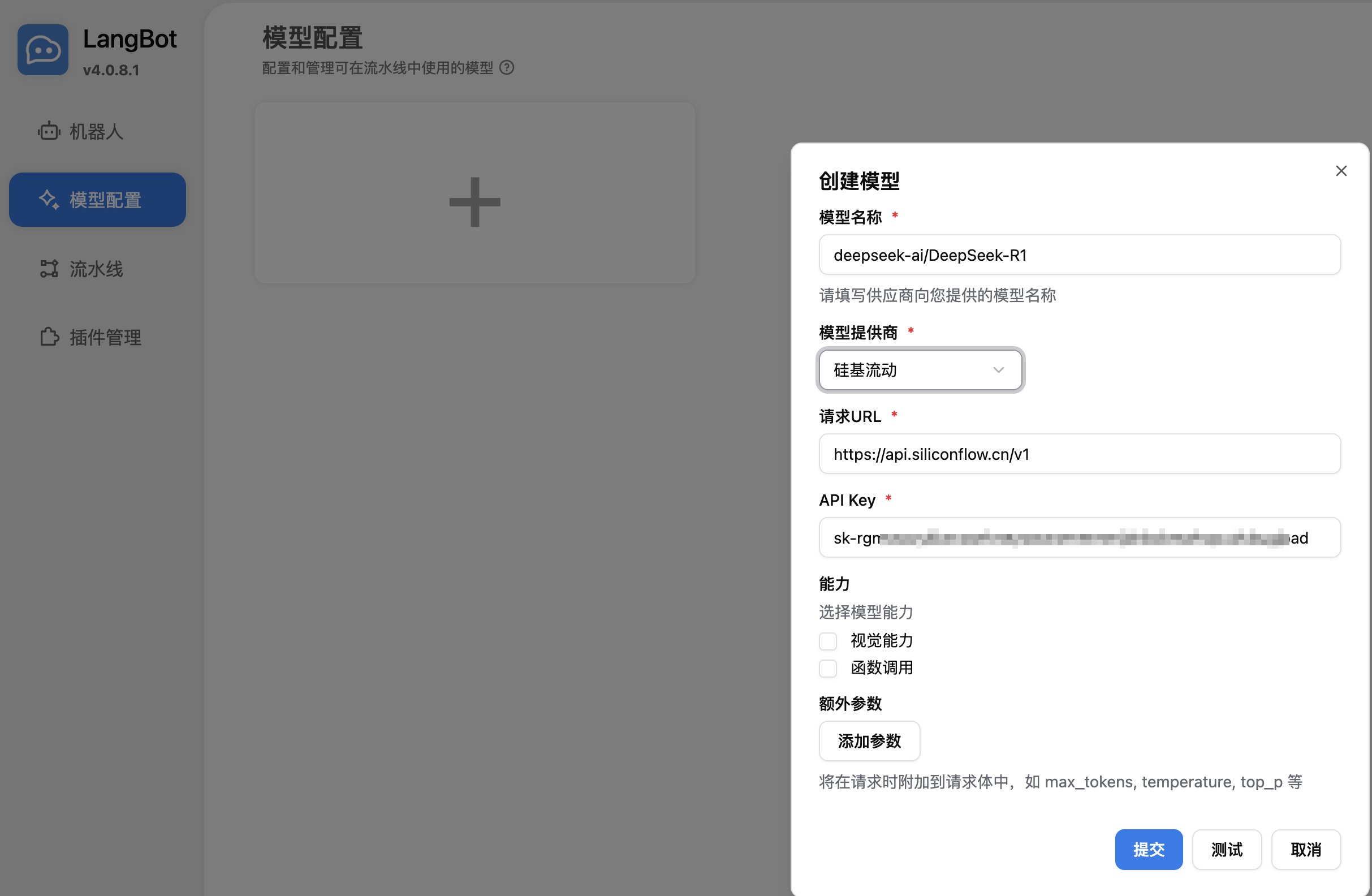
Step 3: Connect to a Platform (Using DingTalk as an Example)
For more platforms like WeCom, Feishu, Discord, Telegram, QQ, WeChat, etc., refer to the LangBot Documentation
Create a DingTalk Bot App
- Log in to the DingTalk Developer Console
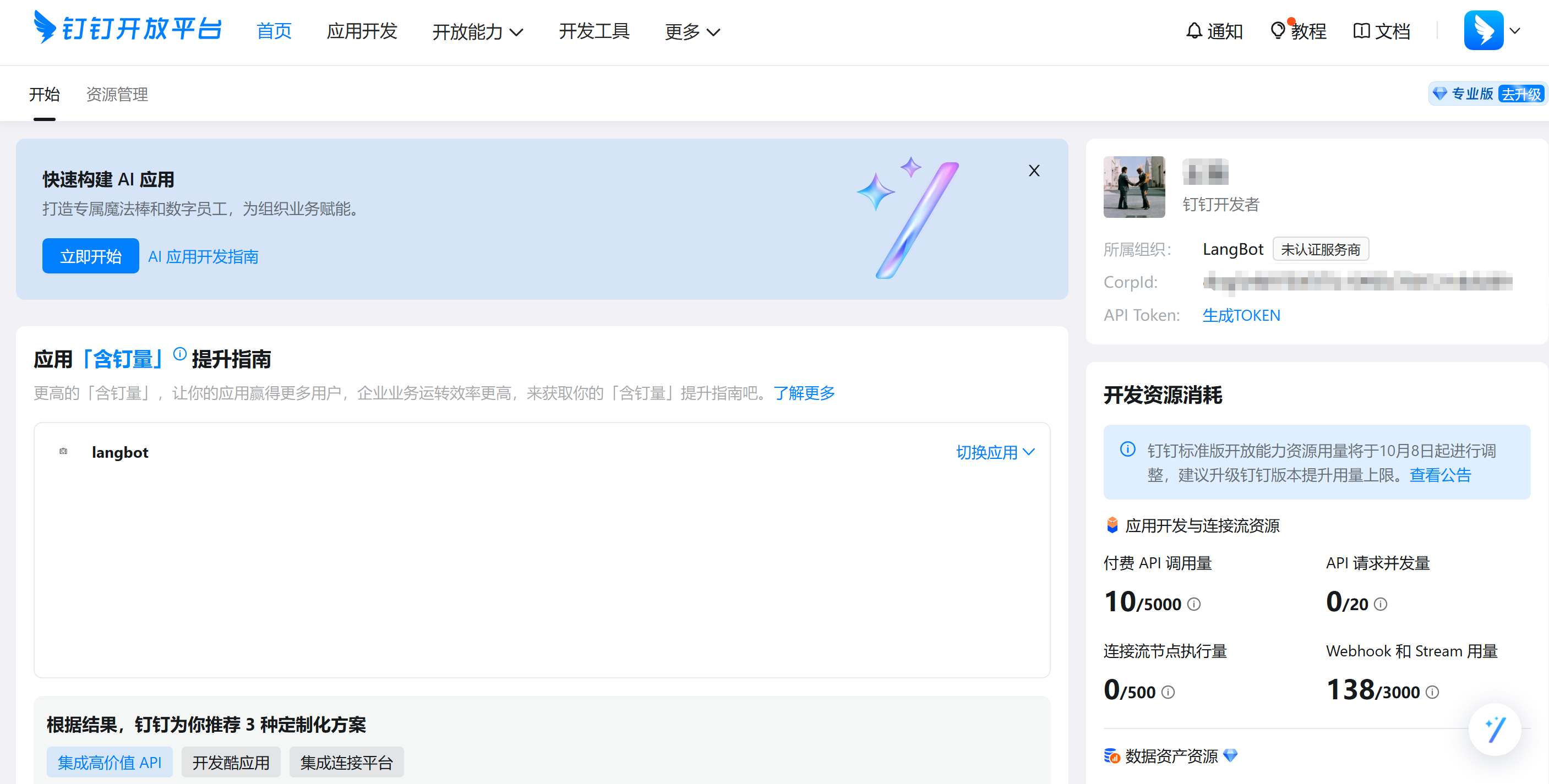
- Enter your organization, click App Development → Create App, and fill in the basic information.
- Add the Bot capability, complete the basic settings, and publish the app.
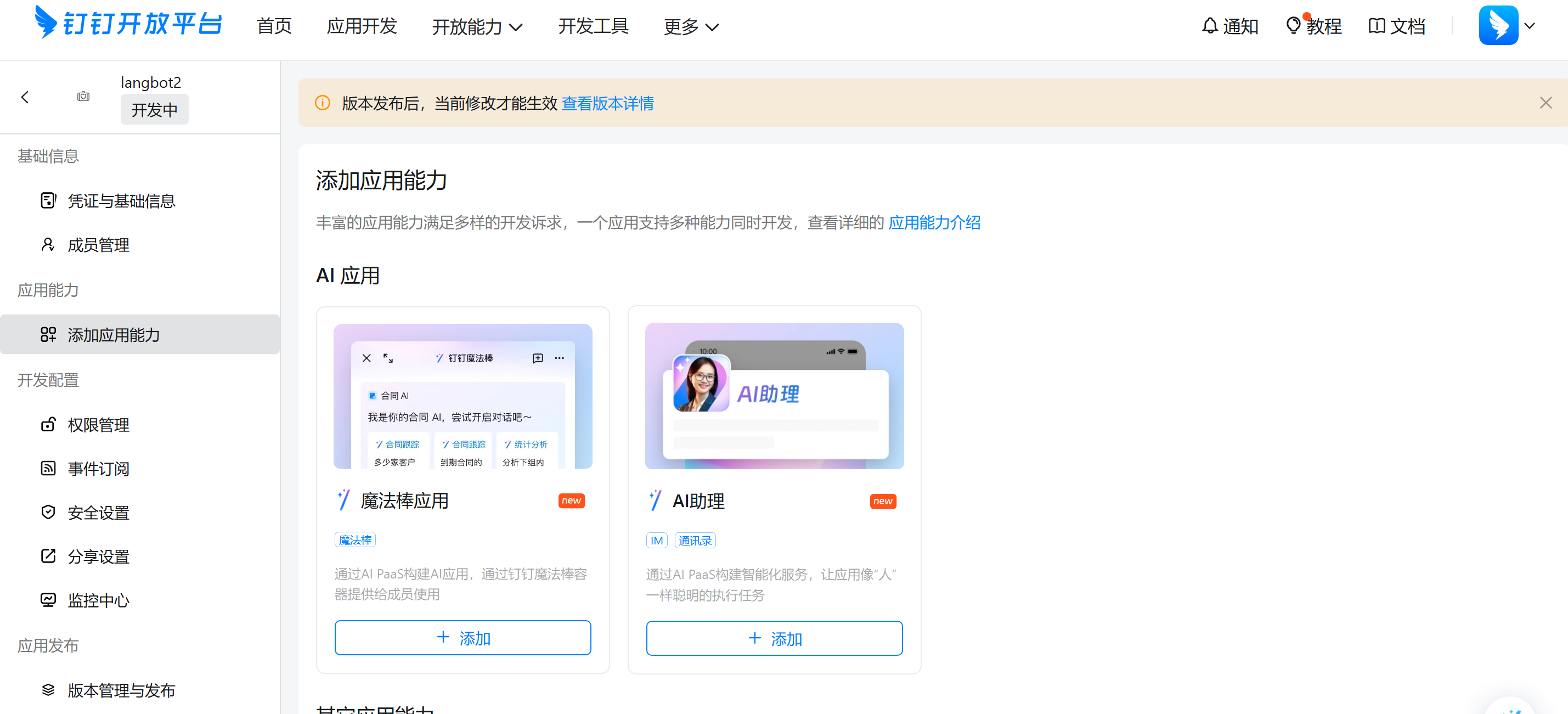
Configure the Bot
- Under the Bot tab, fill in the relevant information and publish.
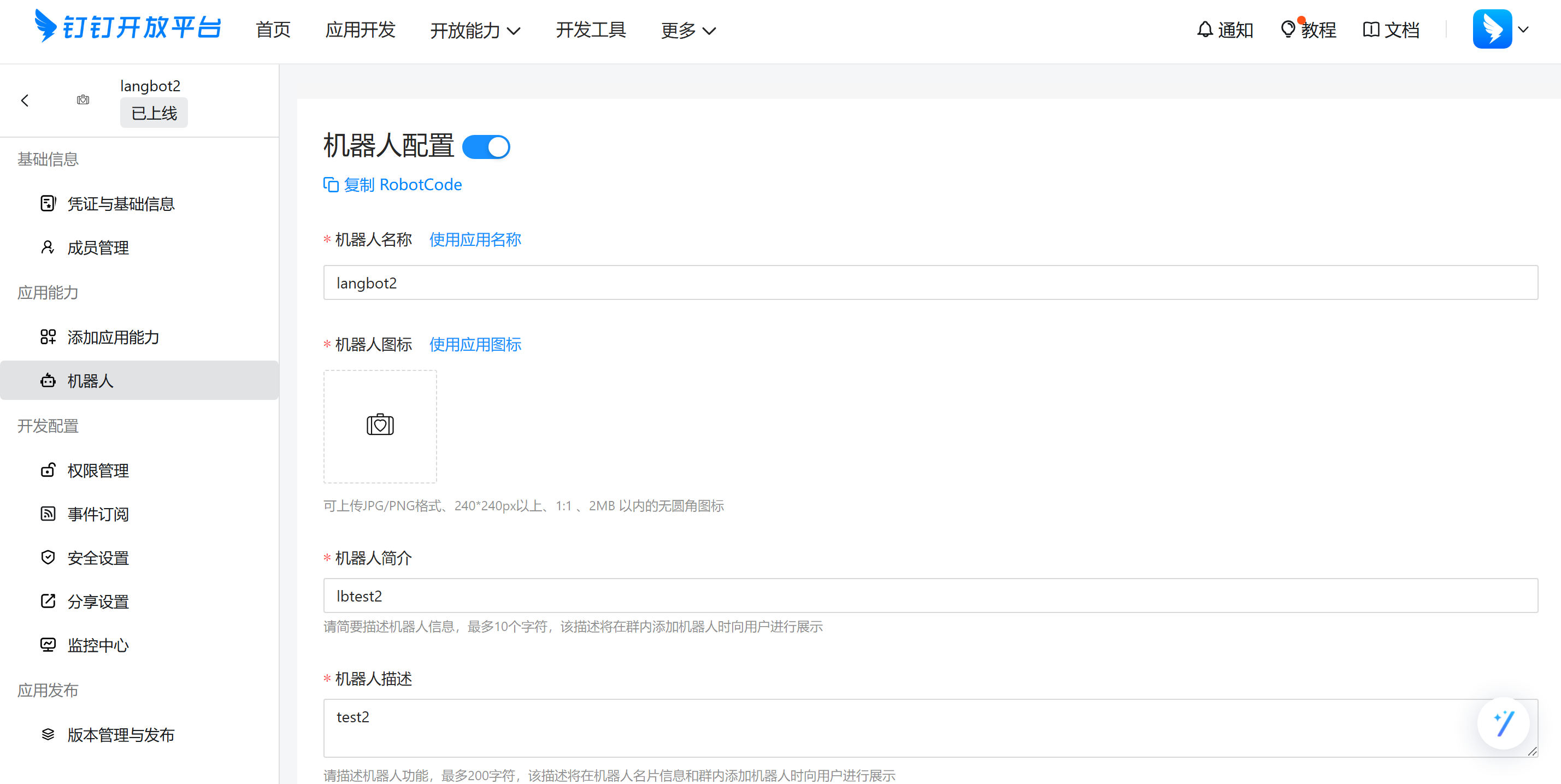
- In Version Management, configure the version number.
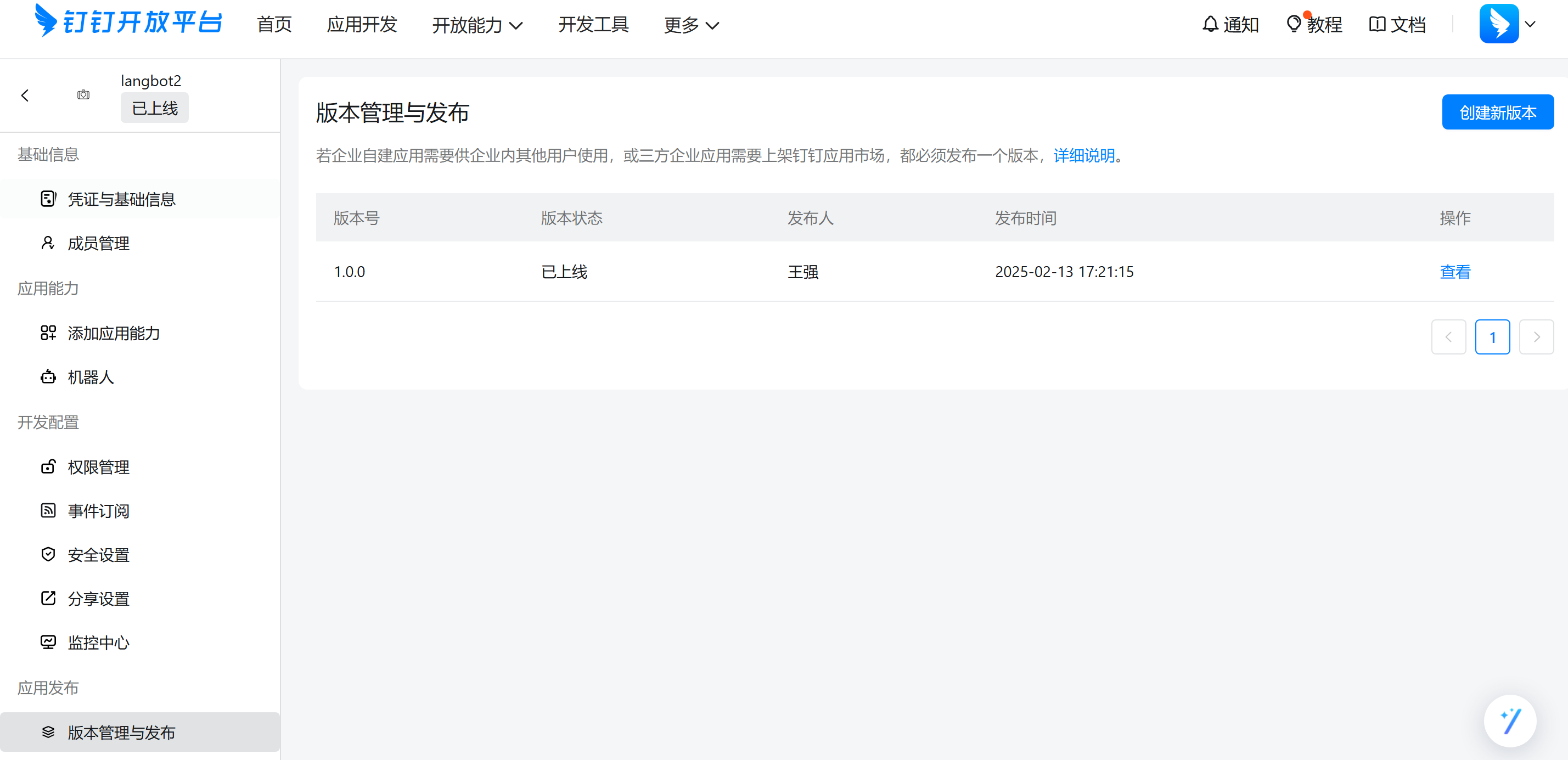
- In Event Subscriptions, choose Stream Mode (no public callback URL needed).
- In Credentials & Basic Info, note the following:
- Client ID
- Client Secret
- RobotCode
- Bot Name
Bind in the LangBot Platform
- Open the LangBot WebUI and edit the bot.
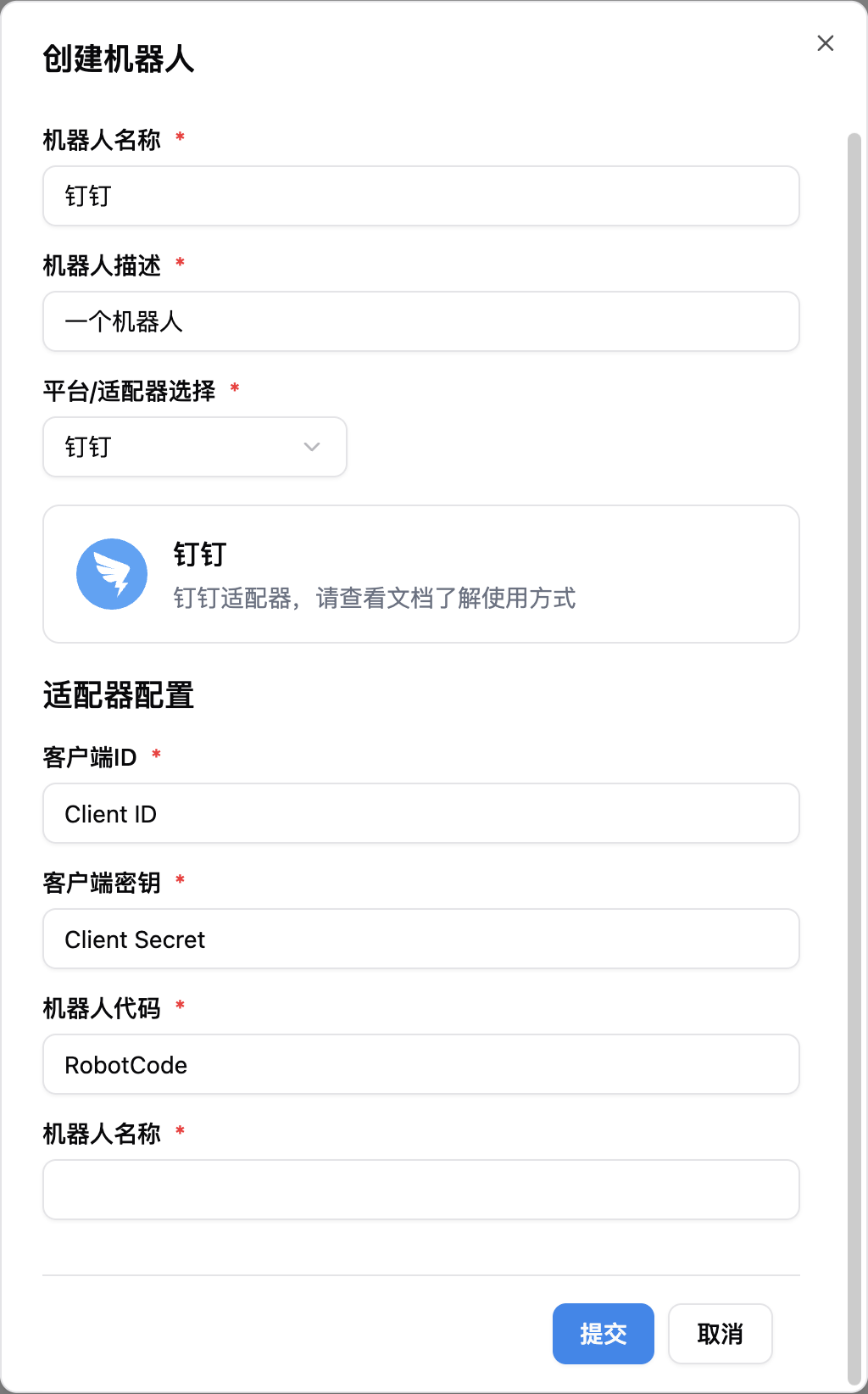
-
Bind a pipeline (by default,
ChatPipelineis available). Select DingTalk as the platform. - Edit the pipeline, choose Built-in Agent under AI capabilities, and select the previously configured model.
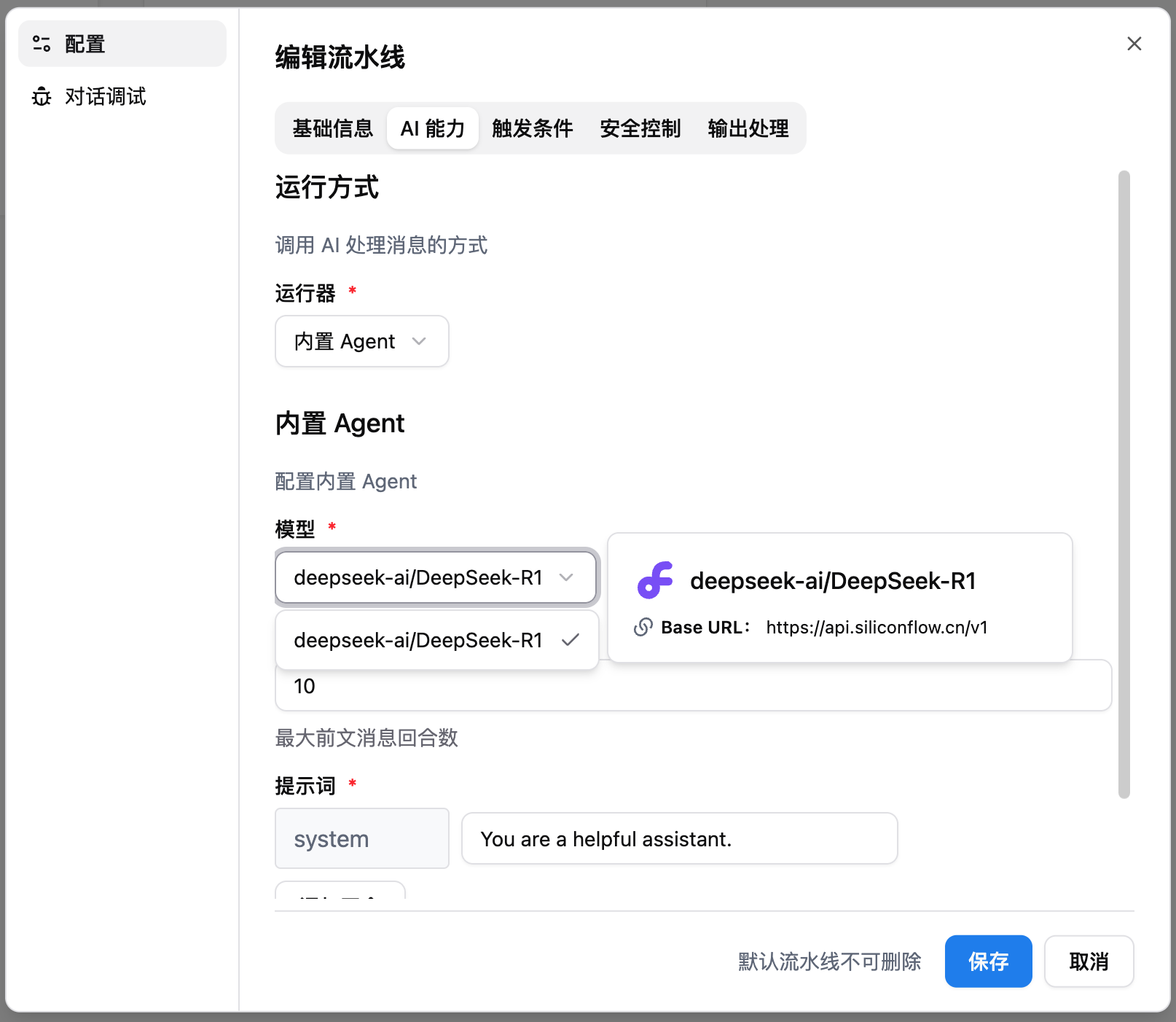
Step 4: Use the Bot
- In DingTalk, search for the bot name and click to start chatting.
- To use the bot in a group chat, go to the group settings, click Add Bot, and search for the bot name to add it.