1. About MindBricks
MindBricks is an intelligent novel editor available for both macOS and Windows platforms. You can download and install it on your computer to enjoy a brand-new writing experience powered by MindBricks! This guide will walk you through how to use SiliconFlow’s API services for novel creation within MindBricks.2. Installing MindBricks
Visit the official MindBricks website and download the appropriate version for your operating system.3. Using SiliconFlow in MindBricks
3.1 Default Configuration
After installing MindBricks, click the [gear icon] in the bottom right corner and select [Model Settings].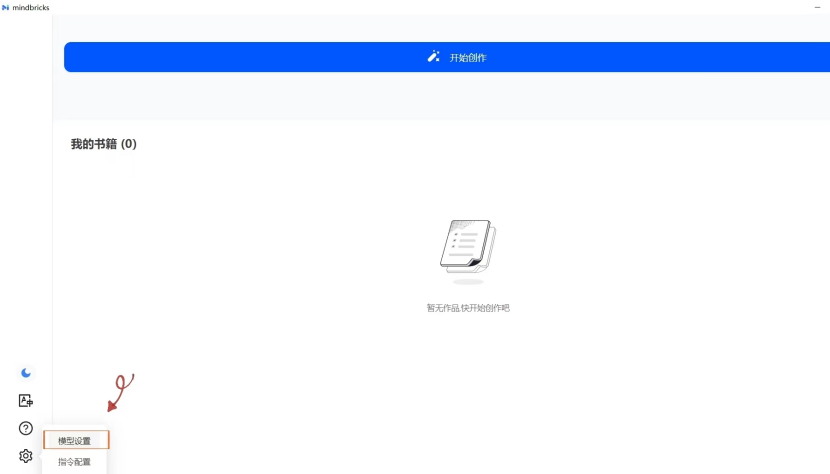
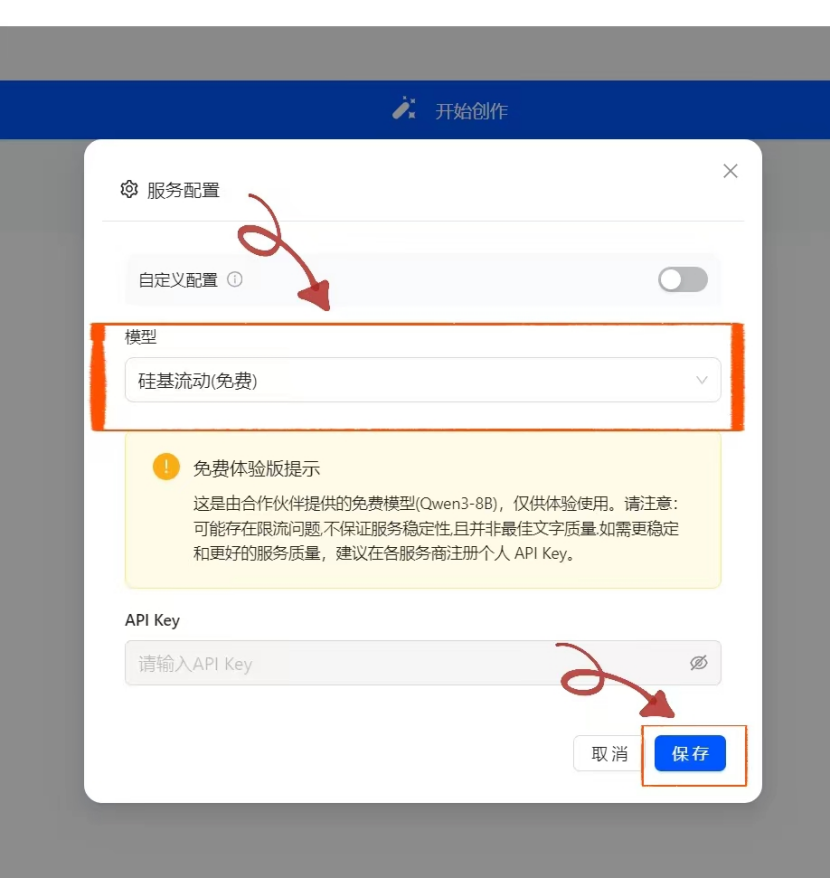
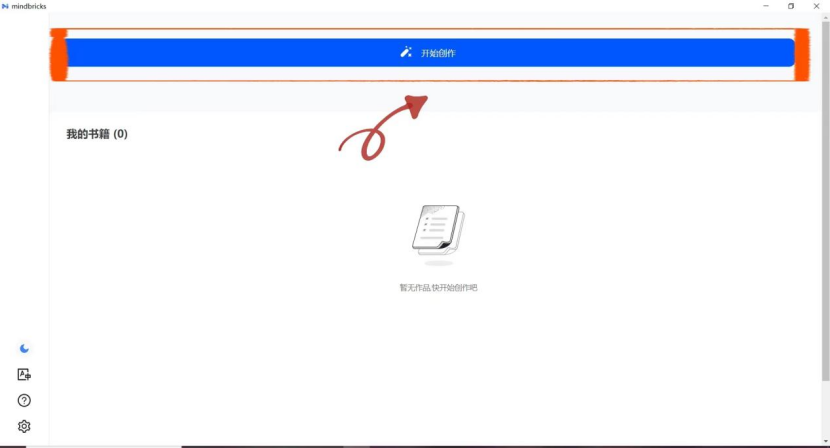
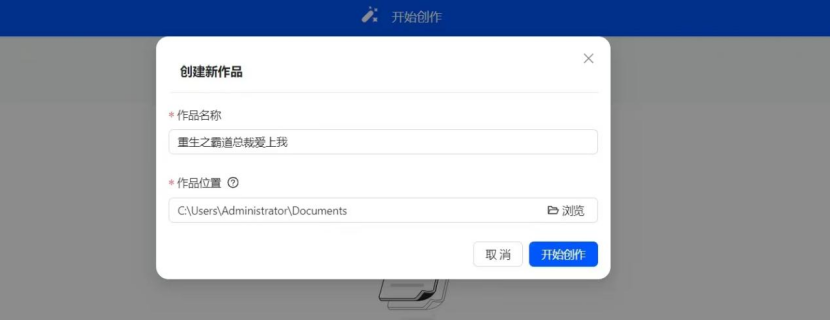
Qwen3-8B. To use other models from SiliconFlow, you need to obtain a SiliconFlow API Key.
3.2 Using Other Text Generation Models from SiliconFlow
Go to the SiliconFlow official website and register for an account (or log in if you already have one). After registering, visit the API Key page and create a new API key. Click the key to copy it for later use. Return to the [Model Settings] page in MindBricks. Select [SiliconFlow] under the [Model] dropdown, paste your API Key into the corresponding field, and click Save to start using the service.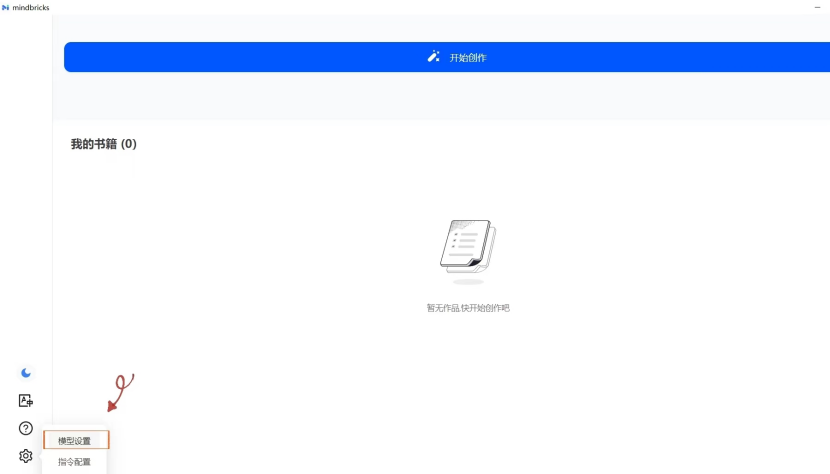
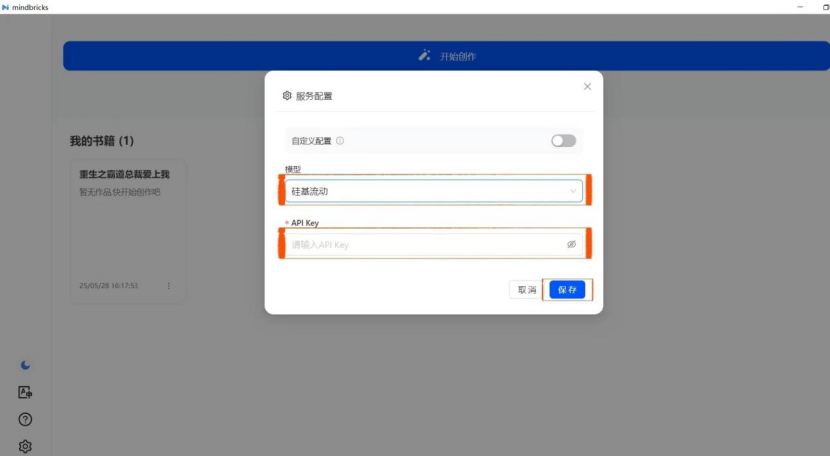
Note: MindBricks comes pre-configured with different models optimized for various use cases, including:
- Dialogue Models: Default is
Qwen/Qwen3-235B-A22Bfrom SiliconFlow - Character Models: Default is
Qwen/Qwen3-235B-A22Bfrom SiliconFlow - Inference Models: Default is
deepseek-ai/DeepSeek-R1from SiliconFlow