1. Getting the API Key
- Open the SiliconFlow website and register an account (if you have registered, log in directly).
- After completing the registration, go to the API Keys, create a new API Key, and copy the key for later use.
2. Using the SiliconFlow Language Model Series in Maidio
2.1 Download and Install Maidio
iOS users can search and install the app from the Apple Store. Android users can download the APK and install it.2.2 Configuring SiliconFlow’s API Service
Open the Maidio app and click on the “Settings” icon in the top left corner. In the “AI Settings” section, paste the API Key obtained from SiliconFlow, save the settings, and you can now use the corresponding models from SiliconFlow.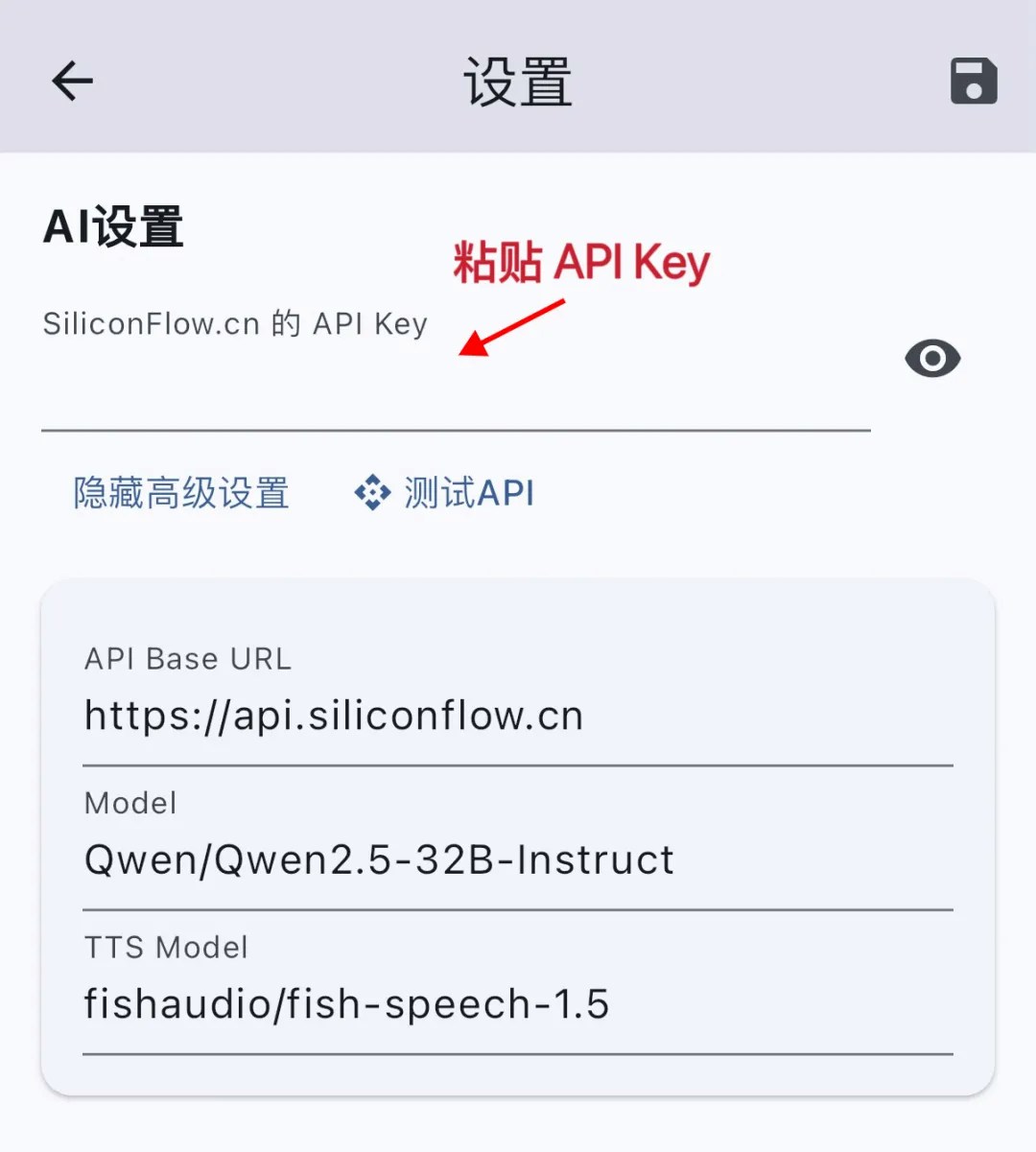
2.3 Setting Up the Voice
- Click on the “Voice” tab in the top navigation bar and select the voice engines for the host and assistant in the “Local Voice” page. Adjust the speaking speed, pitch, and volume. Click the “Sound” button to preview the effect.
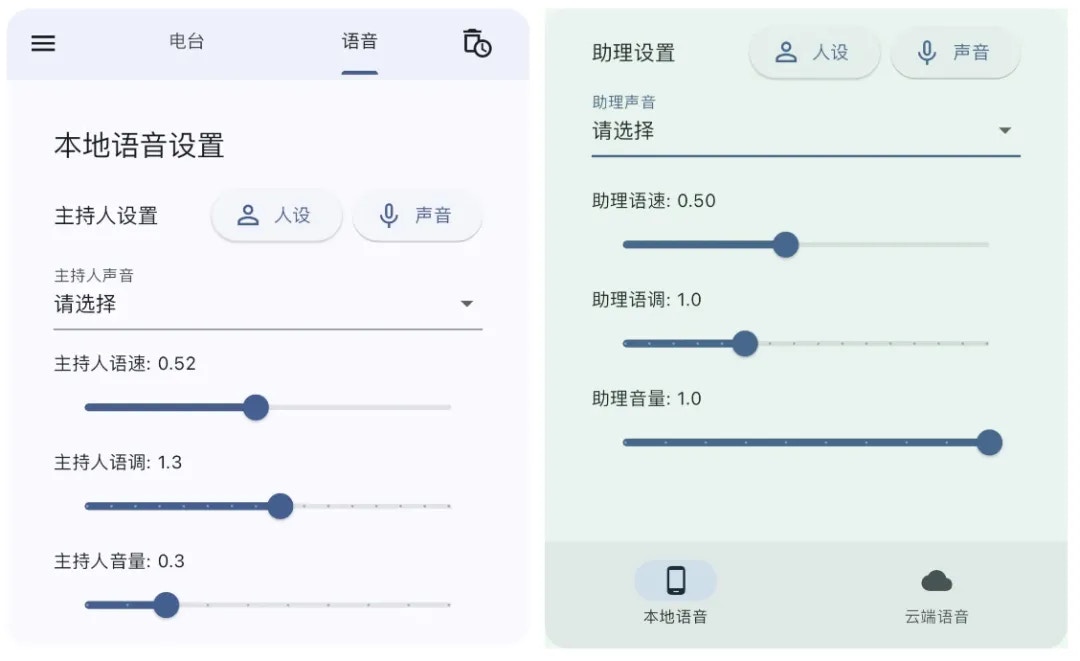
A For Android systems, please install the Chinese voice pack in the system settings first. It is recommended to use the voice engines from Xiaomi and Google. Choose an appropriate Chinese voice.For iOS systems, go to Settings → Accessibility → Speak Selection → Voice → Chinese → Yue/Han → Download high-quality voice. Restart the app to use Yue/Han’s high-quality voice in the local TTS.
- After accessing the API Key from SiliconFlow, users can further test “Cloud Voice” through the platform’s audio model fishaudio/fish-speech-1.5, enjoying 8 pre-configured voice colors out of the box.
2.4 Creating a Radio Station and Getting News
- Click the ”+” button in the upper right corner of the main interface to customize the radio station name and add RSS sources. You can directly input RSS URLs (one per line) or import an OPML file.
- In the main interface, click the RSS icon on the right side of the radio station and click the refresh button in the upper right corner to get the latest content. Wait for the news to load.
2.5 Generating and Listening to Programs
- In the news list, select the news of interest and click the “Create Program” button at the bottom. Choose your preferred news options (detailed, summary, skip, or original text) and wait for the AI to generate the dialogue content.
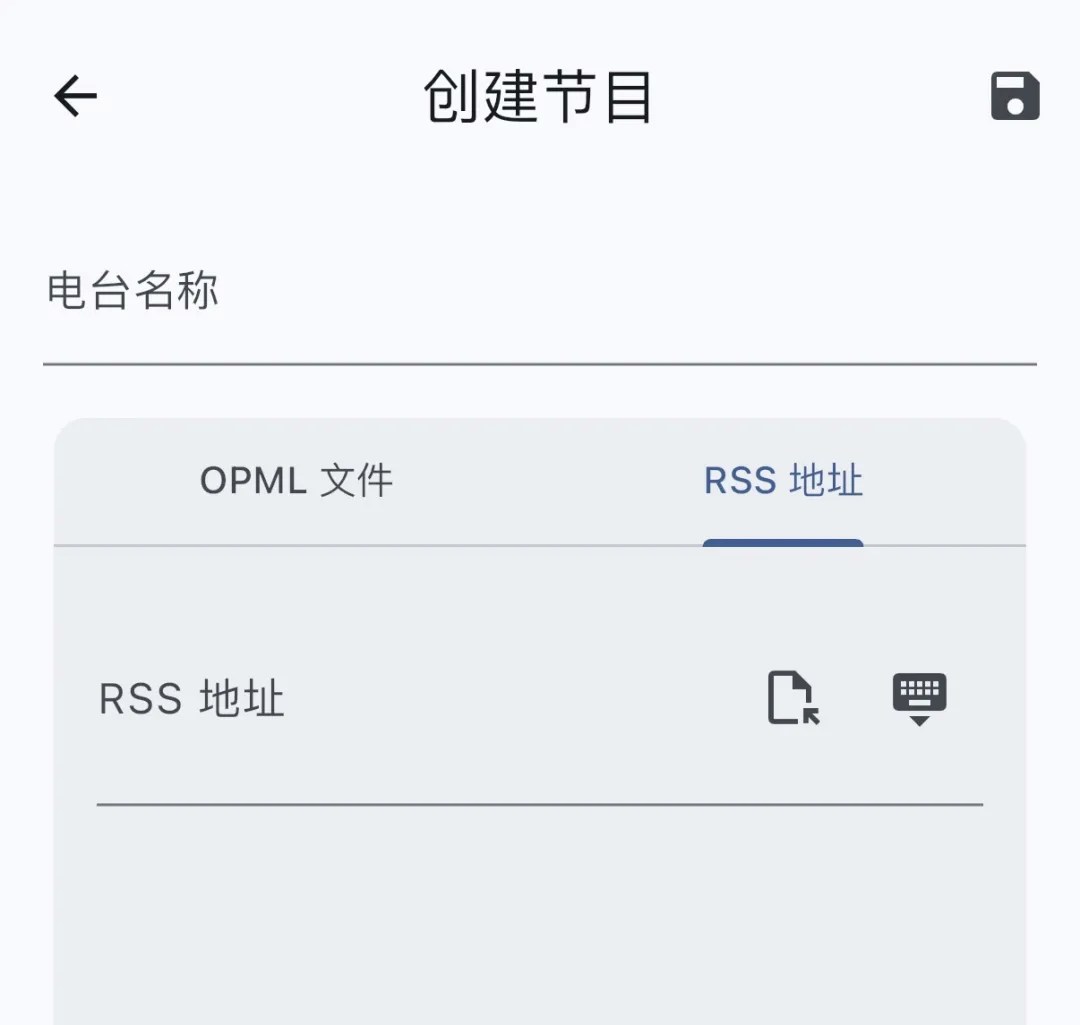
- Return to the main interface and click the play button on the right side of the radio station to enjoy the customized news content announced by the AI host.