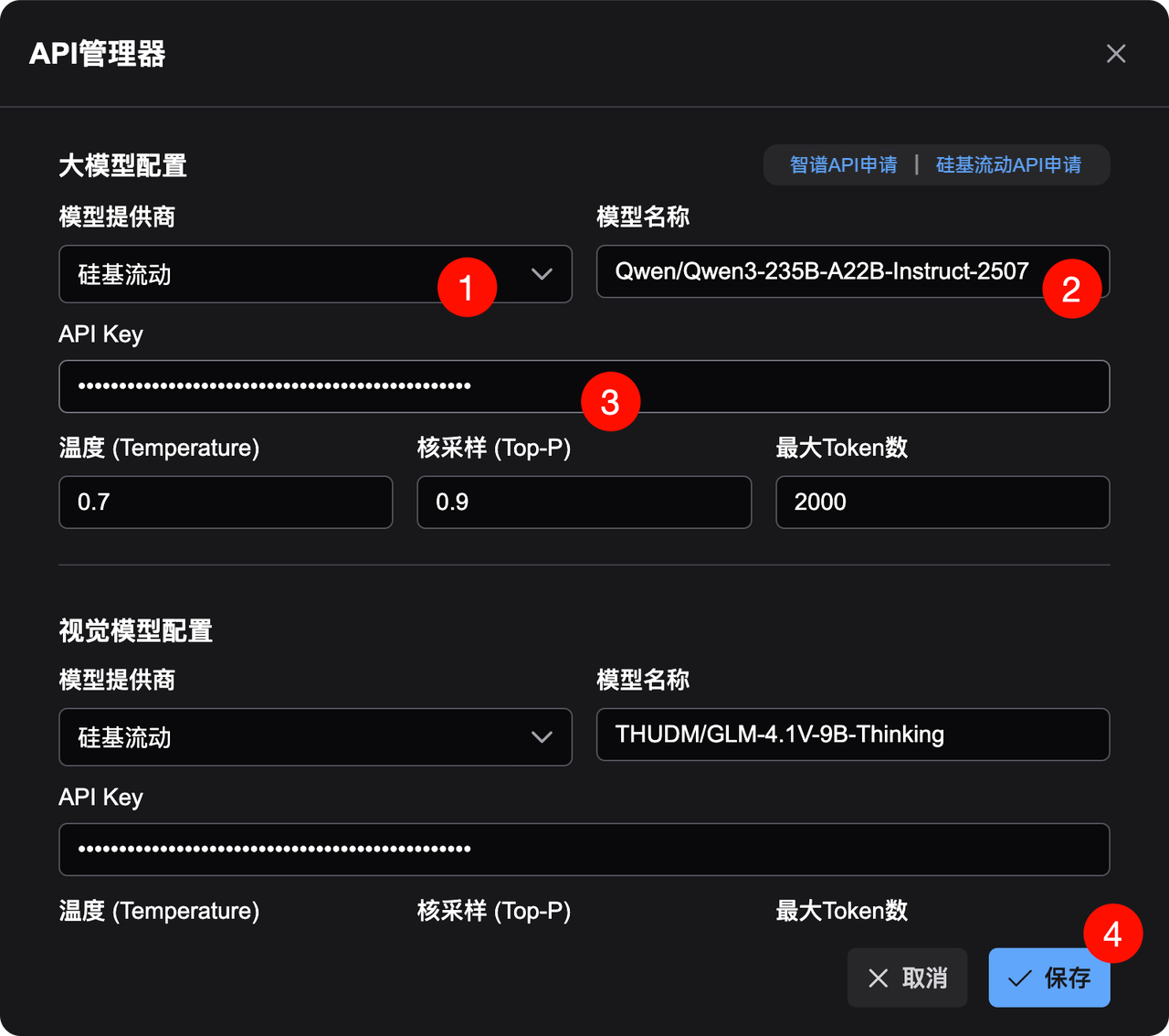1. About ComfyUI Prompt Assistant
The Prompt Assistant is a very popular extension in ComfyUI. With the help of large model APIs provided by cloud service platforms such as SiliconFlow, it enables seamless prompt translation, expansion & refinement, and reverse-prompting from images directly within ComfyUI. It’s an essential tool for learning and using ComfyUI.Core Features
Prompt Translation: Instantly translate prompts between Chinese and English without manually setting source and target languages. Prompt Expansion & Refinement: Define different rules based on the characteristics of image-generation or video-generation models, and expand & refine prompts with one click. Image-to-Prompt Conversion: Use vision model APIs to convert image content into prompts with one click. Tag Presets: Save commonly used prompt tags and trigger words as presets for quick insertion.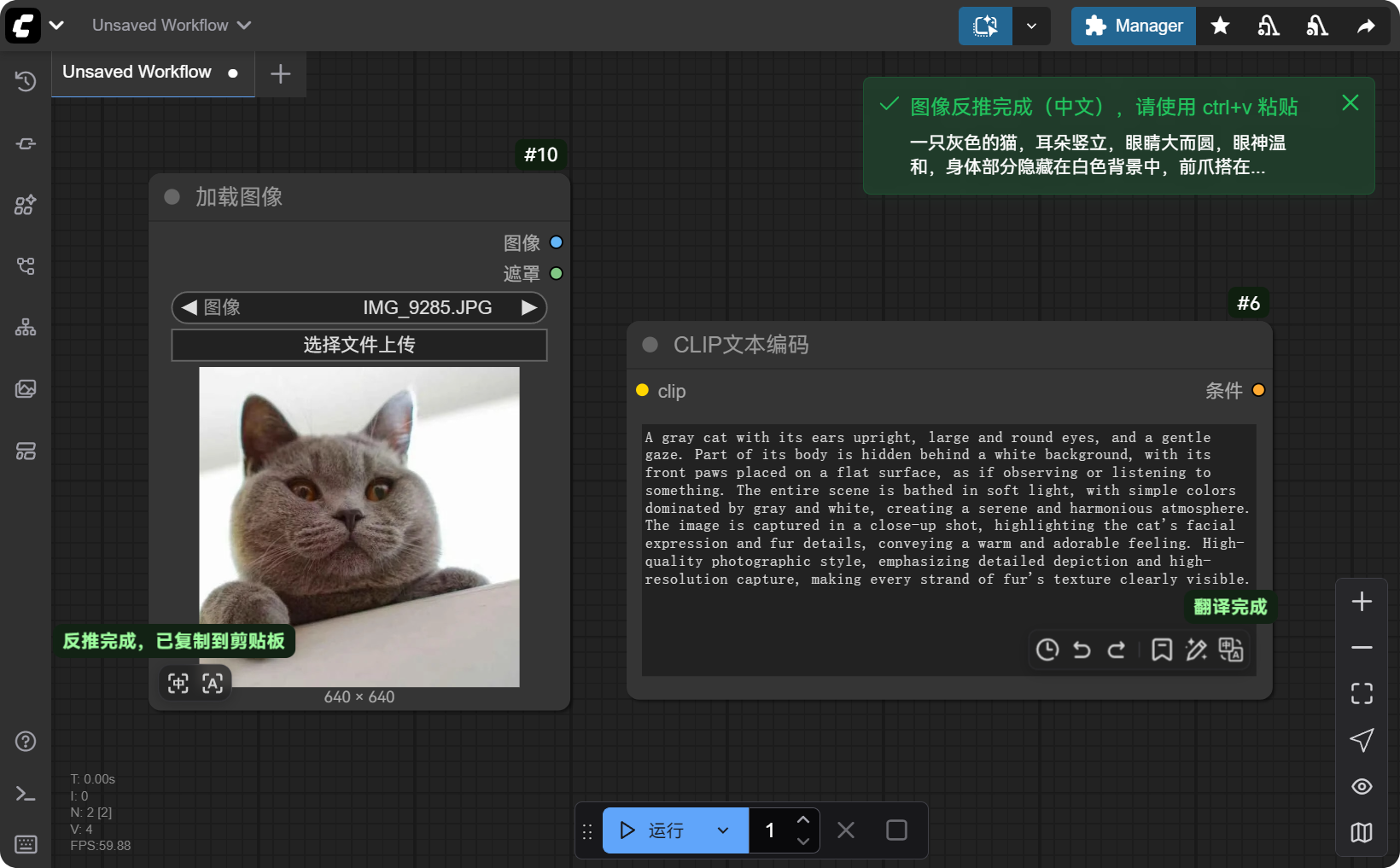
2. Installing Prompt Assistant in ComfyUI
ComfyUI Desktop App or Portable Version Search for “提示词小助手” or “Prompt-Assistant” in the Manager (make sure to change DB: local → DB: Channel(remote) in the Manager to find it), then select the latest version to install. Akiha Launcher Version In the launcher interface, go to “Version Management” → “Install New Extension.”Enter
https://github.com/yawiii/comfyui_prompt_assistant.git in the “Extension URL” field and click Install.
Manual Installation
Go to the GitHub repository, download the source code, and place it into the custom_nodes directory.
3. Using SiliconFlow in Prompt Assistant
3.1 Open the API Configuration Panel
After installing Prompt Assistant, go to ComfyUI Settings and find the “✨Prompt Assistant” option. On the right panel, click the API Manager button to enter the API configuration panel.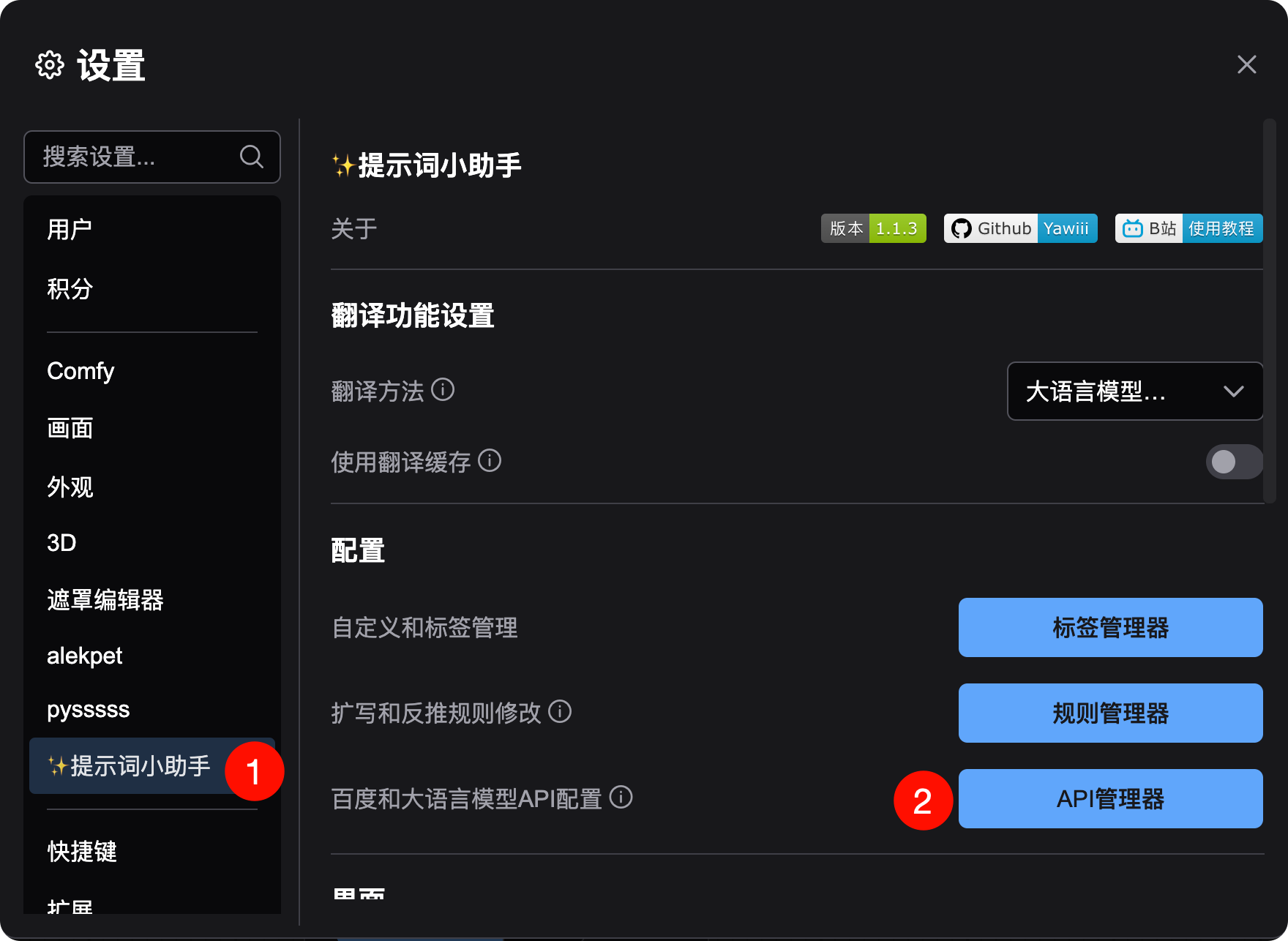
3.2 Select SiliconFlow Service
In the provider dropdown menus for both LLM and Vision model configurations, change the selection to SiliconFlow.3.3 Fill in Model Information
By default, the model field is pre-filled with the free Qwen/Qwen2.5-7B-Instruct model. For better performance and faster responses, click the SiliconFlow API Application link in the interface, go to the SiliconFlow homepage, choose a suitable model from the Model Hub, copy the model name, and paste it into the field.3.4 Enter API Key
On the SiliconFlow API Keys page, create a new key. Copy the key, paste it into the API Key input box, and click Save. You’re ready to go!