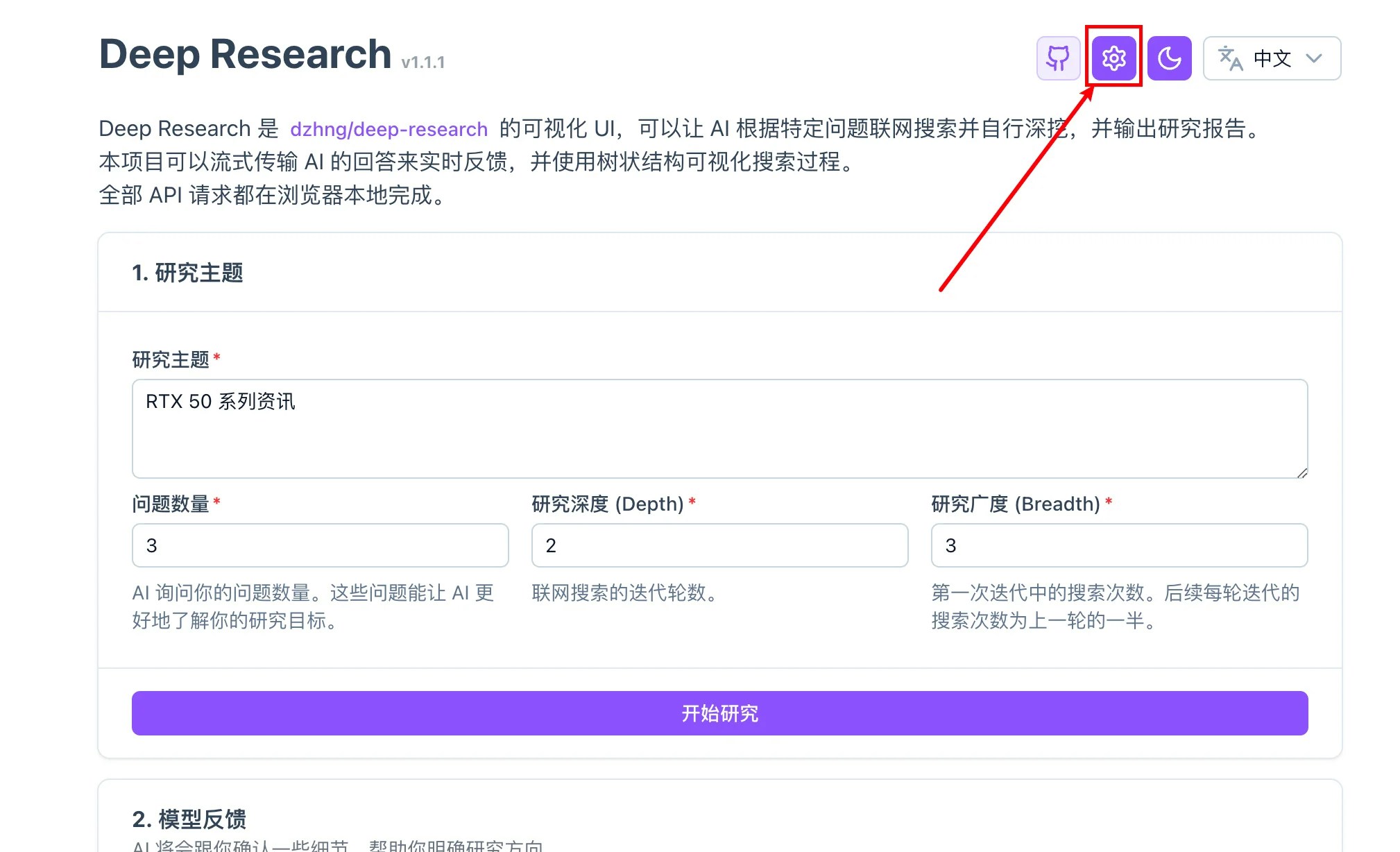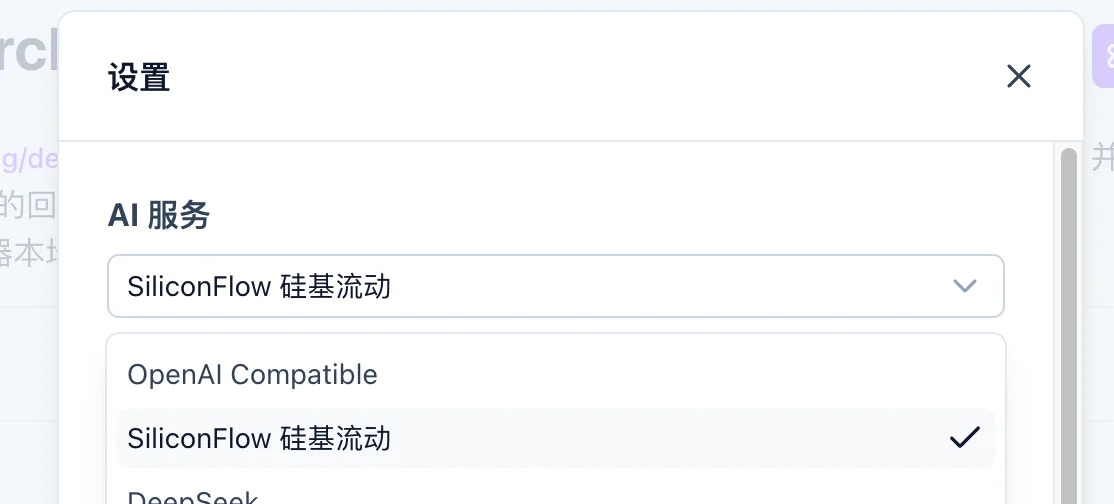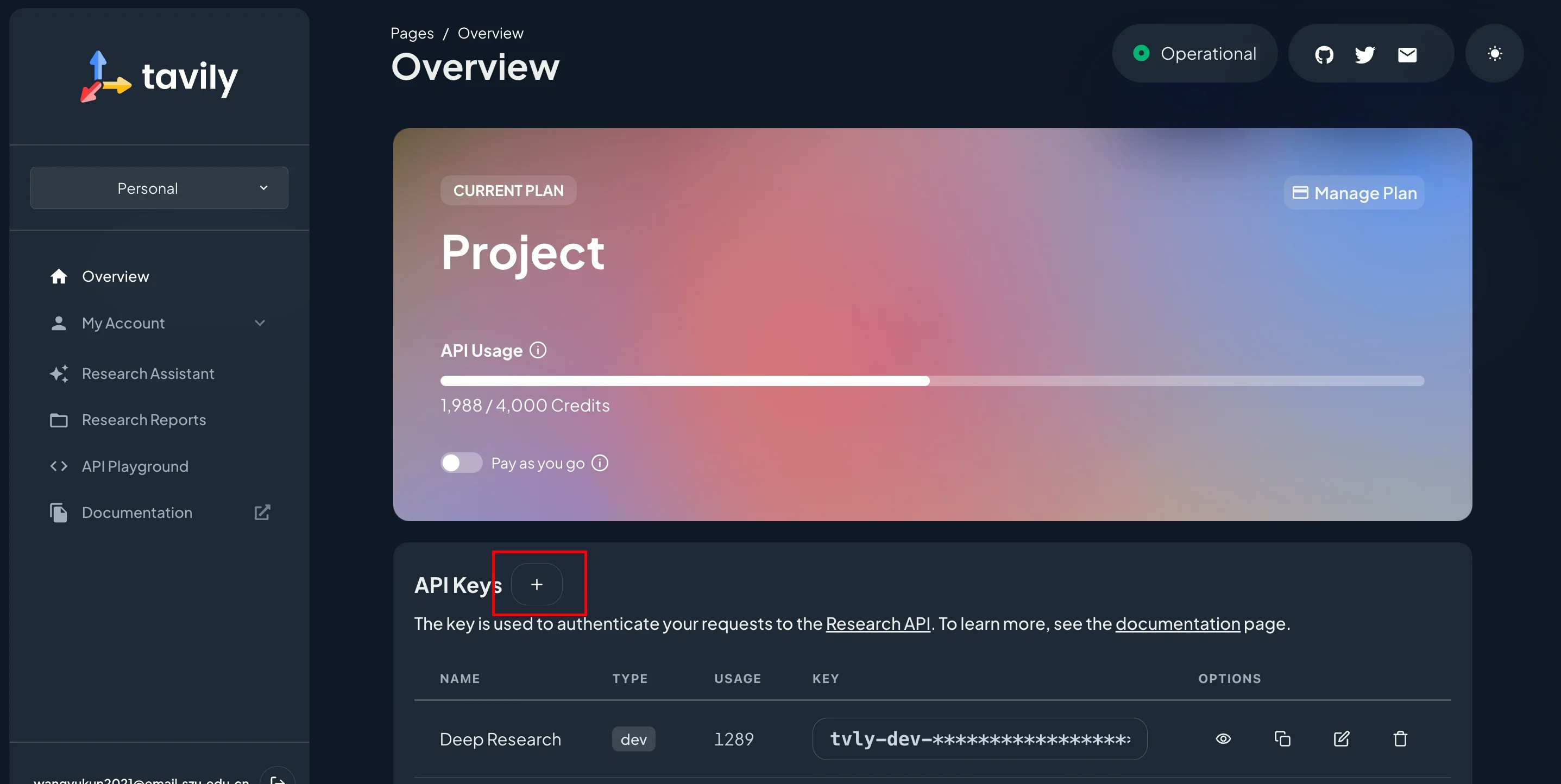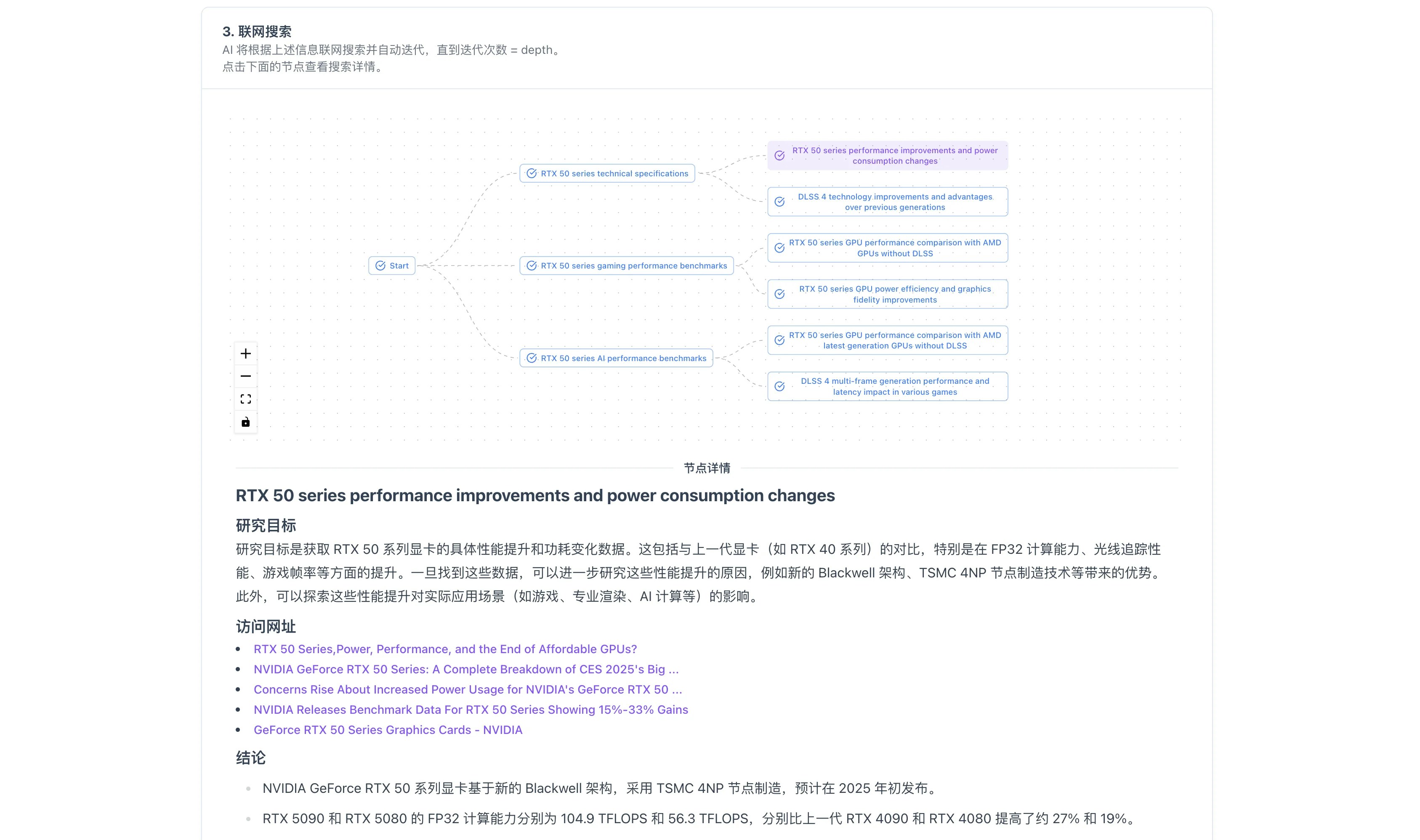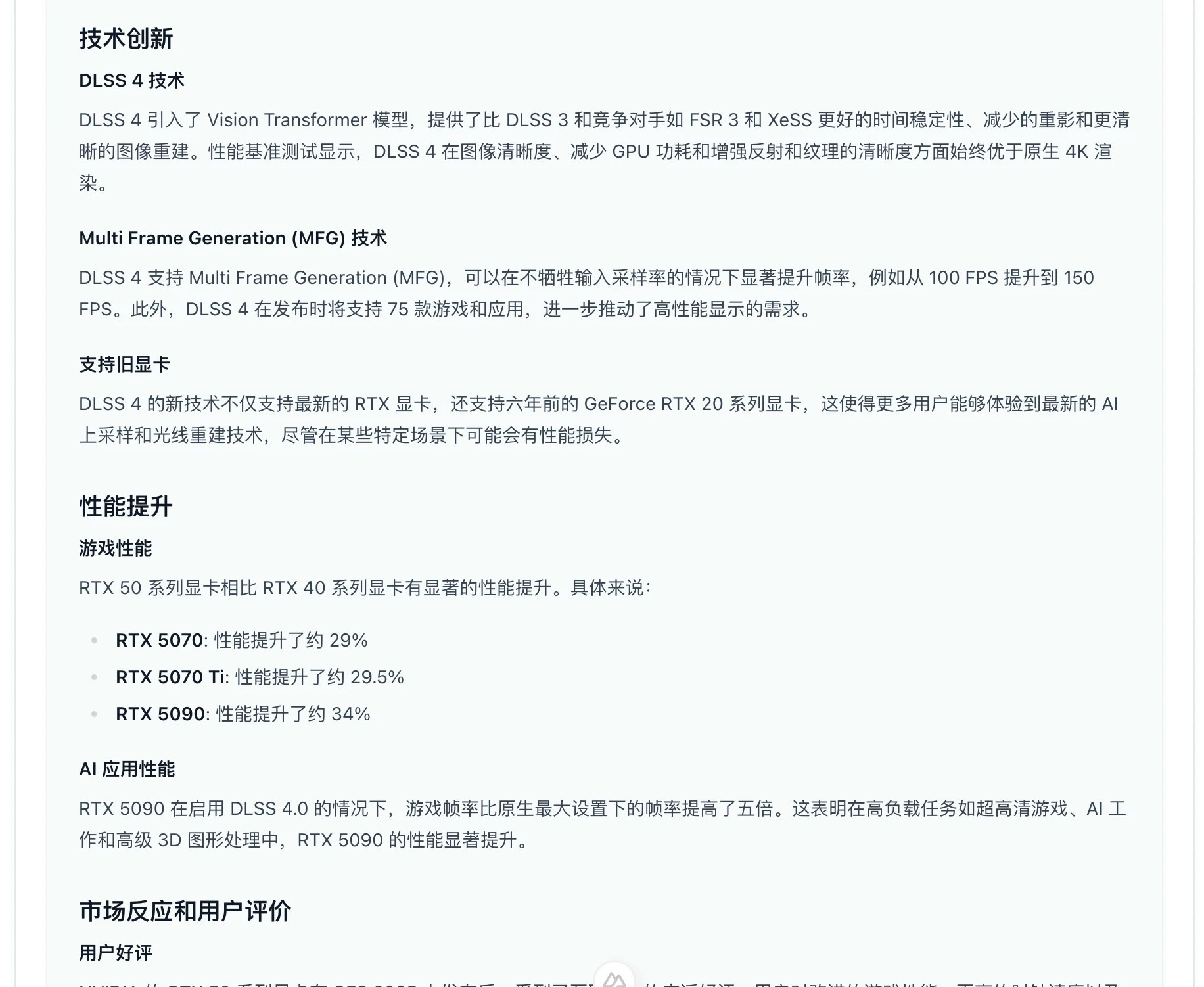Skip to main content1. Introduction
Deep Research Web UI is an AI-powered research assistant that combines search engines, web scraping, and large language models to enable the AI to search for information based on a question, continuously dig deeper, and finally output a research report.
Features of this project:
- 💰 Low cost: Achieve “deep research” results similar to ChatGPT, Perplexity, MITA, etc., at a very low cost.
- 🚀 Privacy & security: All configurations and API requests are performed on the browser side and can be self-hosted.
- 🕙 Real-time feedback: AI responses are streamed and displayed in real time on the interface.
- 🌳 Search visualization: Displays the research process using a tree structure, supporting English search terms.
- 📄 PDF export support: Export the final research report in Markdown and PDF formats.
- 🤖 Multi-model support: Uses pure prompts instead of structured outputs, making it compatible with more large model providers.
This project is open-source on GitHub.
2. How to Use
Open the Deep Research Web UI official website, and click the “⚙️” button in the top right corner to open the settings popup.
- Register or log in to an account on the SiliconFlow official website.
- Generate a new API key in API Keys, and copy it.
- Go back to the Deep Research webpage, and in the AI service settings section, select “SiliconFlow”, then paste the generated API key in the “API Key” field.
- In the “Model Name” field, click the dropdown button on the right (you can also enter the model name in the input box to filter), and select the model you want to use.
- (Optional) Set the context length: If you’re doing large-scale research, it’s recommended to configure the “context length” option. Do not exceed the maximum context length of the selected model to avoid request failures.
Currently, Tavily and Firecrawl are supported, and more search services will be added in the future. Here we choose Tavily, as it provides 1,000 free searches per month, which is sufficient for most scenarios.
- Register an account on the Tavily official website, then create a new API key in the console and copy it.
- The Key Name can be set as “Deep Research”.
- The Key Type depends on your usage: for light usage, choose “Development”; for heavy usage, choose “Production”, which supports a higher request frequency.
- Be sure to keep your API key safe and do not disclose it.
- Go back to the Deep Research webpage, in the “Networked Search Service” section, select “Tavily” and paste the generated API key in the “API Key” field.
- (Optional) Set the language used for searching. The AI model will by default use the current language of your webpage to search and reply. However, if you want to use English search terms to find higher-quality information, you can set the “Language” to English.
Now, everything is set up, and you’re ready to start using it!
3. Getting Started
Each step of this project is clearly explained to reduce the learning curve. You can use it to find first-hand materials, understand topics you’re interested in, search for news, and summarize, etc. For example, search for information about NVIDIA RTX 50 series graphics cards:
This project is actively being updated. If you encounter any issues, feel free to report them on the GitHub repository.